5 IT Processes Before and After Event-Based Job Scheduling
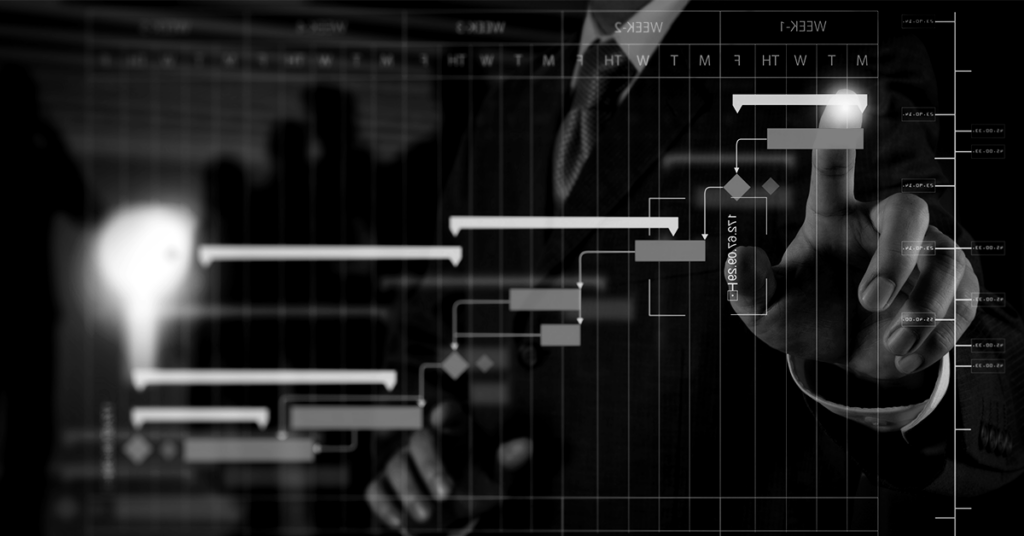
Playing traffic cop shouldn’t be a part of any IT job. But that’s the reality when it comes to coordinating the IT processes that keep an organization running—whether they involve batch jobs, scripts, EOD processes, or more. Job scheduling software keeps the traffic of your IT environment moving, but not all solutions are created equal.
Homegrown and native schedulers like Windows Task Scheduler, SQL Agent, or Cron, provide the basics like time-based scheduling. But their features are limited, they don’t interact well across platforms, and they have trouble scaling to keep up with changes in IT environments. To really cut out traffic jams, optimize resources, and transform workloads, turn to a job scheduling solution with event-based features.
What is Event-Based Job Scheduling?
Event-based job scheduling enables you to trigger jobs and processes from user-defined events like file transfers, failures, system startups, and more. These solutions bring together different platforms and applications to create reactive workflows for a more holistic job schedule.
Time-based scheduling only executes jobs at a designated time. This can lead to interruptions if jobs aren’t ready by the time they’re set to run. But event-based scheduling creates a dynamic way to optimize workflows, so jobs begin as a result of the successful completion of another event or process.
Four Categories of Event-Based Job Triggers
Event-based scheduling uses specific triggers as part of the automated job scheduling workflow. Traditional time-based scheduling is similar in that the specific time is the event. But event-based triggers provide more flexibility and options for what determines the appropriate job to execute based on conditional flows. The most commonly used event-based job triggers are:
- File Triggers
Jobs execute when files are created, modified, or deleted. - Status Triggers
Jobs execute based on status changes, such as exit code and run time. - Event Triggers
Jobs execute based on events such as a specific date and time, job failure or success, or specific conditions at a date and time such as the existence of a file. - Variable Triggers
Jobs execute based on specific data used as a trigger to pass data throughout a workload.
Take a look at these five common IT processes to see how they execute before, with time-based scheduling and after, with event-based scheduling. The choice becomes very clear as to the better way to orchestrate your IT environment.
1. Batch Report Generation
BeforeReports are generated nightly at a specified time—whether the data is ready or not. If jobs haven’t finished by the set time, the report could be inaccurate with old data, or delayed. |
AfterReport generation is triggered by a successful data processing job—no matter the time. Once every source of data is finished processing, then the report is generated. This ensures reports are always accurate with the most recent data and completed in a timely manner. |
2. Data Backups
BeforeData backups are scheduled to run at a set time every night without any consideration of the size of the backup. These frequent backups are not only redundant if there is no new data to backup, but time-consuming. And if a larger load of data needs to be processed, it might not complete in time by the start of business the next day. |
AfterData backups are automatically triggered by data changes like database updates and large file uploads. Backups can also be triggered based on a defined time window with higher activity. Event-based job scheduling can optimize backup frequency to reduce the burden on resources and keep data backups focused on capturing the most critical changes. |
3. Security Incident Response
BeforeSecurity scans are either manually executed or scheduled to run daily at a set time. Any alerts are then reviewed when completed. This leads to delays in identifying, responding, and remediating security threats that can leave an organization vulnerable. |
AfterSecurity scans are triggered to detect suspicious activity. When detected, another job is triggered to isolate any potential threats, automatically notify security personnel, and initiate remediation steps. Event-based scheduling delivers faster response times to potential security issues. |
4. Software Deployment
BeforeSoftware is deployed or updated at a scheduled time, hopefully during off-peak hours. Scheduled software deployments require downtime, and without optimization, these can lead to a disruption in operations at worst, and inconvenienced users at best. |
AfterSoftware deployments and updates are triggered to start upon a successful build or during a low-traffic window as identified by system monitoring. This deploys software with minimal disruption to operations and users by taking advantage of system usage patterns. |
5. IT Service Restarts
BeforeIT services are restarted based on a defined window of time. Unnecessary restarts disrupt ongoing processes and impact the user experience. Especially when the selected time is during working hours or users aren’t given proper warning that a service is scheduled to be restarted. |
AfterIT service restarts are triggered when a service fails or a selected performance benchmark isn’t reached. Event-based scheduling ensures restart jobs are only initiated when truly necessary, with the ability to send alerts to users when a service is about to be restarted. This allows for targeted recovery efforts and minimizes unnecessary service disruptions. |
Event-Driven Automation in Action: Seminole Electric Cooperative Case Study
One of the largest electric power facilities in the United States, Seminole Electric Cooperative, would run Microsoft Dynamics AX batch jobs using time-based job scheduling at 11:00 PM. They assumed dependent processes would have completed successfully by the time their Dynamics jobs were scheduled to start—including a Thursday backup with weekly consolidation of several databases. The backup was prone to running long, and would cause the Dynamics AX jobs to fail, causing the Seminole team to spend valuable time on Friday mornings manually troubleshooting and re-running jobs.
To optimize their workloads—and save precious time—Seminole turned to event-based job scheduling from Fortra’s JAMS. With the event-based triggers in JAMS, Seminole could include Dynamics jobs as part of event-based, cross-platform workflows to eliminate issues caused by long-running jobs. Now, dependencies are built right into job scheduling workflows, so Dynamics jobs only run when the prerequisite processes complete successfully. And they’ve said goodbye to early-morning troubleshooting.
Are Your Job Scheduling Tools Meeting Your Needs?
The Job Scheduling Checklist is a detailed list of evaluation criteria to determine if your native schedulers, proprietary automation tools, and homegrown scripts are helping—or hurting—your business.