Start by selecting the Setups shortcut located on the bottom of the JAMS Client View window and then click the Add button on the Ribbon Bar.

This action opens the JAMS Setup Definition Wizard's title page.
The JAMS Setup Definition Wizard
-
Select Next to open the Setup Name page. Enter a unique name for the Setup along with an optional description.
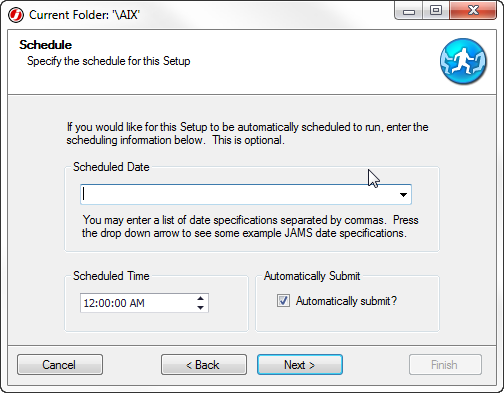
- Select Next to access the Notification Email Addresses page where you can supply one or more addresses to alert specific staff members if a Setup fails or doesn’t complete within an allotted time frame. Click the Next button.
- On the Jobs page, add the name of individual Jobs that make up this Setup. In addition, you can remove a Job and modify the properties of an existing Job using the buttons located below the Jobs view area.
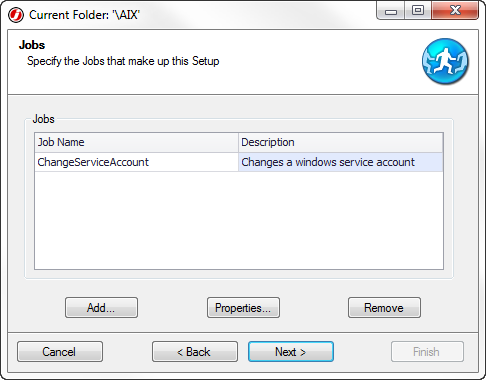
- On the Schedule page (below), use the Schedule Date dropdown to choose from a list of built-in schedules or manually enter single or multiple date specifications separated by commas.
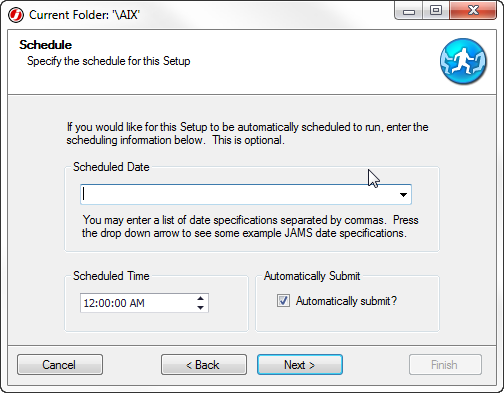
- Click the Next button to open the Finish page. Choose the Finish button to complete the new Setup definition process.
See Also