A JAMS Folder contains a user defined grouping of Jobs and Setups that appear on the Shortcut Bar. Folders can be defined by department (e.g., Accounting, IS, Sales), by function (e.g., EDI, Web, Security, Audit), or any other way that is meaningful to your organization. Follow the steps below to add, edit and delete a JAMS Folder.
Adding a Folder
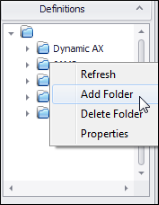
- Right-click anywhere in the Definitions group on the Shortcut Bar.
- Select the Add Folder command from the context menu.
- The JAMS Folder Definition Wizard Introduction page opens. Click the Next button to move to the Folder Name page.
- Enter a unique name for the new Folder. Click the Next button.
- On the Notification page, enter one or more email addresses to alert staff if there’s a problem with a Job or Setup contained in the Folder. Leave the entry field blank if no one needs to receive notifications. Click the Next button.
- Click the Finish button to complete the Folder definition process.
Editing a Folder
- In the Definitions group, right-click the Folder that requires editing.
- Select the Properties command from the context menu to open the Folder Properties window.
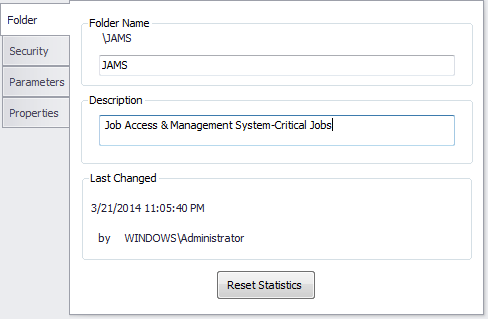
- Using the four tabs on the left portion of the window, make any necessary changes to the Folder properties.
- Select the Save & Close or the Save button on the toolbar.
Deleting a Folder
- In the Definitions group window, right-click the Folder to be deleted.
- Select the Delete Folder command from the context menu.
- Confirm the deletion to complete the process.
See Also