Jobs, Setups, and Folders are basic objects used to define and organize batch processing on your organization’s systems.
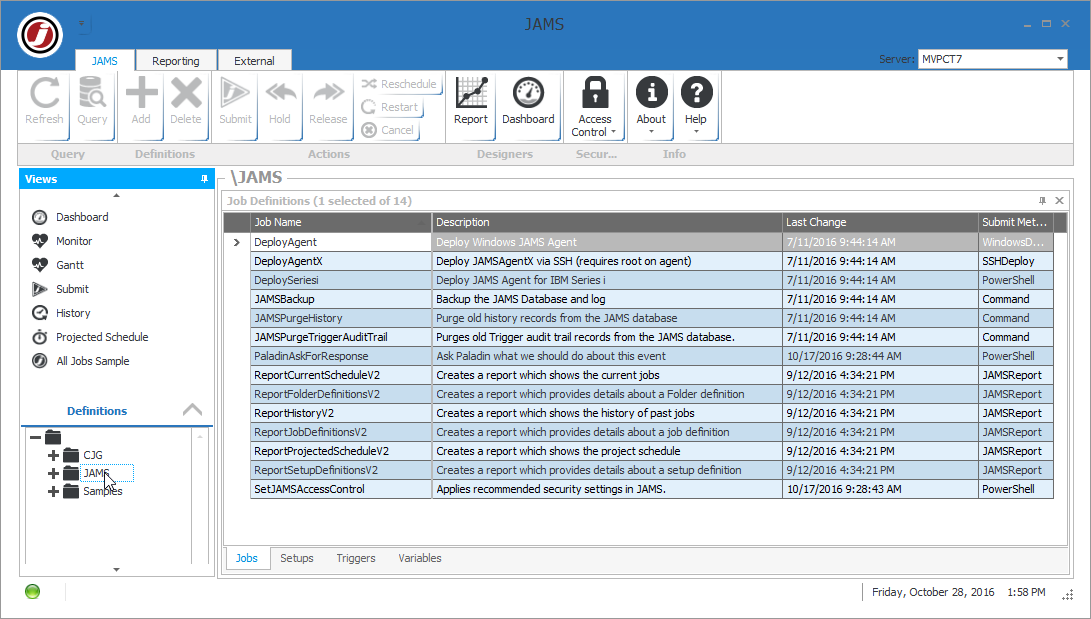
Job Definition
A Job is a task, script (known as a command procedure), or command. A JAMS Job includes a number of properties that specify when and under what conditions it should run. If your organization uses command procedures for batch processing you can continue to deploy them using JAMS.
-
To create a new Job, activate the Jobs View by selecting the Definitions Group in the Shortcut bar and clicking on the Jobs shortcut at the bottom of the screen.

- Select the Add button located on the Ribbon Bar to open the JAMS Job Definition Wizard. Define the Job by populating the fields in the wizard.

Setup Definition
A Setup defines a particular occurrence or view for one or more Jobs. Setups are commonly used to schedule a Job or stream of Jobs that automatically execute at regular intervals. Setups are created and defined using the Setup Wizard.
-
To create a new Setup activate the Setups View by selecting a folder in the Definitions Group and clicking on the Setups shortcut.
-
Select the Add button located on the Ribbon Bar which opens the JAMS Setup Definition Wizard. Define the Setup by completing the appropriate fields in the wizard.
Folder Definition
A Folder contains a logical grouping of Jobs. Folders can be organized by department (e.g., Accounting, IS, Sales) by function (e.g., EDI, Web, Security, Audit) or any other way that is meaningful to your organization.
-
To create a new Folder, right-click the root in the Definitions Group on the Shortcut Bar and choose the Add Folder command from the popup menu.
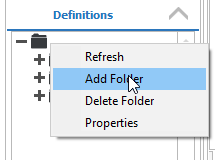
-
This action opens the JAMS Folder Definition Wizard. Define the Folder by entering a folder name and optionally enter an email address to notify staff if a contained Job or Setup fails, runs too long or too quickly, or doesn’t start on the scheduled time.