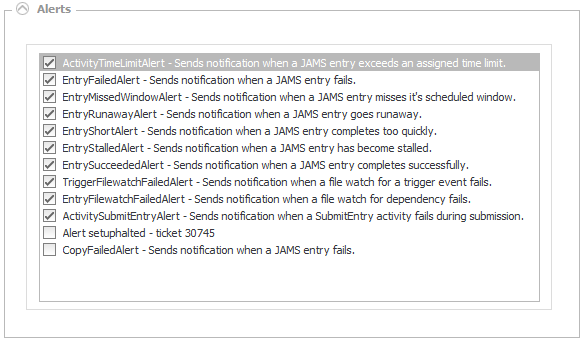A JAMS Folder contains user-defined groups of Jobs and Setups. Folders are accessed from the Shortcut Bar and can be defined by department, by function, client, or any other way that is meaningful to your organization.
In this topic, each Folder property is broken out and described based on its location in the tab settings. In addition, the Properties tab is further subdivided into eight sections.
 |
Note: When properties are defined in a Folder, any Jobs and Setups contained within the Folder inherit these property settings. However, properties defined within an individual Job and Setups can override any inherited Folder settings. |
This tab includes several high level Folder properties, which are described below.
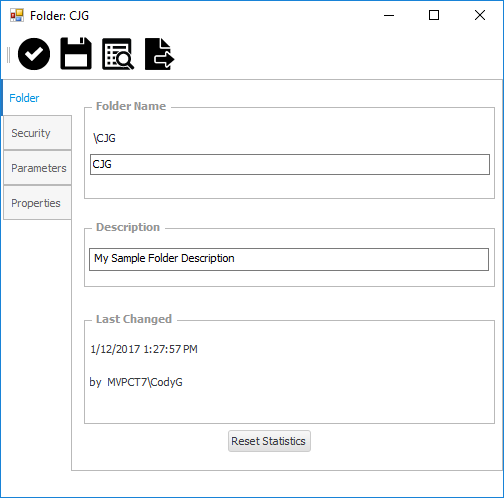
Folder Name
This property incorporates the unique identifier for the Folder.
Description
Entries made in the Description property appear in menus, lists and reports and provides a more detailed explanation for the Folder.
Last Changed
The Last Changed property displays the user who last modified this Folder including the date and time of the modification.
Reset Statistics
When a Job or Setup executes it creates statistics based on the most recent run as well as the average of previous runs. The Reset button can be used when moving from a development to a production cycle in order to clear erroneous Job and Setup statistics and begin with a clean slate.
The properties on this tab essentially act as an access control list with zero to many Access Control Entries (ACE) for the current Folder as well as for any Job or Setup contained within the Folder.
Each ACE can specify the following rights:
- Abort: allows the user to access the JAMS Job Monitor to abort or restart an occurrence of a Job or Setup within the Folder.
- Add Jobs: allows the addition of new Job and Setup definitions to this Folder.
- Change: permits modification of the Folder definition provided the user also has Change access to Folder definitions.
- Change Jobs: Allows the modification of existing Job and Setup definitions in this Folder.
- Control: permits modification of the current Folder’s Access Control List.
- Debug: allows submission of Jobs and Setups within this Folder, but only if the /DEBUG qualifier is used on the JAMS SUBMIT command. This qualifier submits the Job or Setup under the submitter's username rather than the username specified in the Folder Definition.
- Delete: permits deletion of the current Folder definition provided the user also has DELETE access to Folder definitions.
- Delete Jobs: allows the deletion of existing Job and Setup definitions within the Folder.
- Inquire: permits inquiry into the current Folder definition provided that the user also has INQUIRE access to Folder definitions.
- Inquire Jobs: permits inquiry into the current Folder definition as well as all contained Jobs, Setups, Triggers and Variables.
- Manage: allows the user to control the JAMS Job Monitor to hold, reschedule, release or delete an occurrence of a Job or Setup in this system.
- Monitor: allows Jobs or Setups to appear in the Job Monitor.
- Submit: grants the right to submit a Job or Setup within the Folder
Enable Inheritance
This dropdown property controls how the Folder inherits settings from its subfolders and Jobs. The inheritance options include:
- This folder only
- This folder, subfolders and jobs
- This folder and subfolders
- This folder and jobs
- Subfolders and jobs only
- Subfolders only
- Jobs only
When JAMS interactively submits a Job with parameters, the user is presented with a fill-in-the-blanks form that is used to define values for these properties.
Parameters can be defined within the Job, Setup or the Folder level. When defined from a Folder, all Jobs contained within the Folder inherit these properties. However, properties defined within an individual Job or Setup override any inherited Folder settings.
A JAMS Job or Folder may contain zero or more parameters.
To setup a new parameter, use the Add button located at the bottom of the Parameters View.

This action opens the Add a Parameter wizard. Enter the appropriate values, data type and attributes for each property. Click Finish to finalize the Parameter setup process.
Properties for existing parameters are organized on three tabs: Name and Default Value, Data Type and When Submitted Interactively. Each parameter property within each tab is detailed below.
Name and Default tab
Parameter Name
This property defines the name of the parameter. Each parameter name must be unique within a particular Job or Folder.
Default Value
The property provides the default value for this parameter. The default value for dates may be entered as a specific date or you can use JAMS English language date text such as “Today”, “Last Monday”, “First Monday of Month”, etc.
Or, Acquire Value from this Variable
Optionally, you can acquire the default value for the parameter using a JAMS Variable. Select the adjacent file browser button to search and select an existing variable.
Reference Relative?
A Relative reference changes the object assignment from the qualified path to its own folder or an assigned folder path. This can be useful when making changes to the definitions folder structure.
When this property is unchecked, use the associated file browser button to navigate to the object using a fully qualified path. If enabled, JAMS uses the current folder structure or an alternative search path if it is defined in the folder’s Search Path property (Properties tab>Source Options).
 |
NOTE: The Search Path value can be set to a comma separated list of values. |
Data Type tab
Data Type
Use the dropdown to specify one of seven data types for the Parameter.
- Text
- Integer
- Date
- Time
- DateTme
- Float
- Boolean
Maximum Length
If the parameter’s data type is set to Text or Integer, specify the maximum length within this property.
Output Format
This property defines the default edit string (FILL or HEX) used when formatting this parameter during Job parsing.
 |
Note: this does not affect what the end-user sees or enters; however, it does affect how the parameter value is passed to the Job. This setting can be overridden in a parsed job and applies only to properties with a data type of Date, Time or Integer. |
When Submitted Interactively tab
End-User Prompt
When a Job is interactively submitted, a form is created which is used to prompt the user for the Job’s parameter value. The entered text provides the prompt text to the user submitting the Job.
Help Text
The property displays the entered text when a user positions the cursor on this parameter and presses the Help key.
Hide this Parameter?
This attribute determines if the parameter is displayed when a Job contained within this Folder is submitted. If you have “Manage” access to the Job, hold down the ALT key when submitting the Job to display all hidden parameters.
Value Required?
When enabled, this attribute requires the user to enter a value for this parameter.
Must be filled?
When enabled, this attribute requires the user to completely fill the parameter to its maximum length as set on the Data Type tab.
Convert to uppercase?
When checked, this attribute converts all entered data to uppercase.
Entry Allowed?
When this attribute is enabled, the user can make an entry to this parameter when submitting the Job.
Validation Type
This property allows you to select the type of validation JAMS can perform on the parameter value. The validation types are:
- None: no validation is performed.
- Directory: validation is used on text parameters. A button is placed next to the parameter's text box that opens a dialog allowing the user to browse the file system for a directory.
- SaveFile: this is used on text parameters. A button is placed next to the parameter's textbox that opens a dialog allowing the user to browse for a file, which may or may not exist.
- OpenFile: is used on text parameters. A button is placed next to the parameter's textbox that opens a dialog allowing the user to browse the file system for a file, which must exist.
- MaskedEdit: this validation type uses a mask to distinguish between proper and improper user input. The mask is set in the Validation Data property. The valid mask characters are detailed in the collapsible table below.
Valid Mask Characters
| Mask Character | Description |
| 0 | Accepts any single digit between 0 and 9. A digit is required. |
| 9 | A digit or space is optional. |
| # | If this position is left blank in the mask it is rendered as a space in the Text property. Plus (+) and minus (-). A digit or space is optional. |
| L | Restricts input to the ASCII letters (a-z and A-Z). A letter is required. |
| ? | Restricts input to the ASCII letters (a-z and A-Z). A letter is optional. |
| & | Accepts any character and is required. |
| C | Accepts any character and is optional. |
| A | Alphanumeric and is required. |
| a | Alphanumeric and is optional. |
| . | Decimal placeholder. |
| , | Thousands placeholder. |
| : | Time separator |
| / | Date separator |
| $ | Currency separator |
| < | Converts all characters that follow to lowercase. (use Shift down). |
| > | Converts all characters that follow to uppercase. (use Shift up). |
| | | Disables a previous Shift up or Shift down. |
| \ | Escapes a mask character, turning it into a literal. “\\” is the escape sequence for a backslash. |
| All other characters | All non-mask elements appear as themselves within the text box. Literals always occupy a static position in the mask at run time and cannot be moved or deleted by the user. |
- Range: sets a low and high range for the parameter. The range is set in the Validation Data property as two values separated by a comma. If the parameter is a date or datetime, the range values can be specified using JAMS natural language date specifications.
- Regex: all parameter inputs must match the regular expression specified in the Validation Data property. This property requires the use of SQL regular expressions.
- Select: The Validation Data property is formatted using a comma separated list of values which are used to build a drop down selection property.
Validation Data
This property contains data used to validate the parameter.
The Properties tab contains 8 expandable sections that include a variety of Folder properties which are listed and detailed below.

The Notification properties allow users to kill a stalled, runaway, or short Job/Setup process using a Notification Job, or define which users (usernames) should be notified when any Job or Setup within the selected Folder requires notification.
Notification usernames, when inserted into individual Job and Setup definitions, can augment or replace the names specified in the Folder definition. To remove an individual name in the Folder definition use the minus sign "-" as a prefix. To remove all names defined in the Folder definition, enter -*.
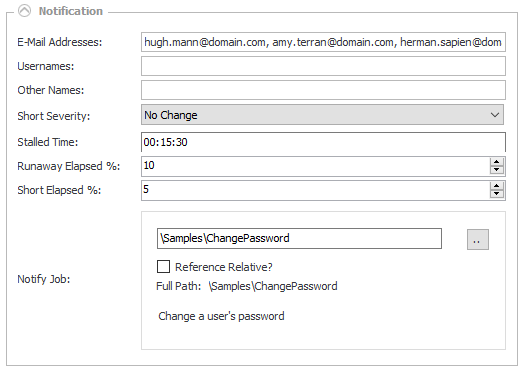
A notification is triggered when a Job or Setup within the Folder. . .
- Completes with a severity level that is worse than its set notification severity.
- Runs too long or too quickly.
- Becomes stalled or . . .
- Misses its execution window.
Email Addresses
For this property enter a list of email addresses separated by commas. These individuals receive an email message indicating the reason for the notification. If it is available, JAMS includes the Job or Setup’s log file, and, if defined, the Recovery instructions as described in the Recovery section.
Notification email addresses defined at the Folder level can be removed on a per Job or Setup basis. Enter: -* to remove all Folder level email addresses, or [email protected] to delete a specific email address from the Folder definition. These formats can be combined with new notification email addresses, e.g., -*, [email protected].
Usernames
Use this property to enter a list of usernames separated by commas. If an enclosed Job or Setup meets the set criteria, a message is then broadcast to these users as long as they are logged in.
Other Names
This property is used to enter a list of operator classes separated by commas. If the enclosed Job or Setup meets the set criteria, a message is sent to these operator classes.
In addition, this property can also be used to enter the Monitor Name for Paladin. This allows for JAMS events to use Paladin’s advanced notification, response team, and escalation options. When a notification event occurs it is then sent to Paladin as defined in this property.
Short Severity
When an enclosed Job or Setup’s “Short” threshold is reached, the completion severity is modified to the severity level selected here. The dropdown choices include:
- No Change
- Success
- Informational
- Warning
- Error
- Fatal
- Not Specified
Stalled Time
For this property enter how much time (hh:mm:ss) can elapse after a Job or Setup’s scheduled time before it is considered “stalled”. Once the Job or Setup reaches its stalled threshold JAMS then performs a notification action.
Runaway Elapsed %
This property determines how long a Job or Setup can run before it is considered a “runaway”. The setting can be specified as a percentage of the Job or Setup’s average elapsed time. Once it reaches its defined runaway percentage threshold JAMS triggers a notification action.
Short Elapsed %
This property determines the minimum elapsed time for a Job or Setup to be considered a “Short”. It is specified as a percentage of the Job or Setup’s average elapsed time. If the minimum percentage threshold is reached, JAMS triggers a notification action.
Notify Job
This is the name of the JAMS Job that is submitted when notification is required.
If the notification Job is parsed then the following predefined parameters become available to the Job.
- JAMS_NOTIFY_JAMS_ENTRY: Enter the JAMS entry number of the Job triggering the notification.
- JAMS_NOTIFY_JOB_NAME: Enter the Job Name of the Job triggering the notification.
- JAMS_NOTIFY_JOB_STATUS: Enter the Status value of the Job triggering the notification.
- JAMS_NOTIFY_LOG_FILENAME: This parameter displays the specification for the Job triggering the notification.
- JAMS_NOTIFY_MAIL_ADR: Enter the list of names to be notified via email when a Job triggers a notification.
- JAMS_NOTIFY_OTHER: This parameter lists the names used by a plug-in within the notification module.
- JAMS_NOTIFY_PID: Name of the process ID of the Job triggering the notification.
- JAMS_NOTIFY_REASON: Enter the reason for the notifications. This parameter can be defined as: COMPLETED, FAILED, SHORT, RUNAWAY, STALLED or MISSED_WINDOW.
- JAMS_NOTIFY_USERS: Include the list of names to receive notification messages for the current Job.
- JAMS_NOTIFY_RON: Enter the JAMS run occurrence number for the job causing the notification.
- JAMS_NOTIFY_STATUS: This parameter includes final status of the Job causing the notification.
- JAMS_NOTIFY_SUBMITTED_BY: Enter the username submitting the job triggering the notification.
- JAMS_NOTIFY_FOLDER_NAME: Use the JAMS Folder Name for the Job triggering the notification.
Reference Relative?
A Relative reference changes the object assignment from the qualified path to its own folder or an assigned folder path. This can be useful when making changes to the definitions folder structure.
When this property is unchecked, use the associated file browser button to navigate to the object using a fully qualified path. If enabled, JAMS uses the current folder structure or an alternative search path if it is defined in the folder’s Search Path property (Properties tab>Source Options).
 |
NOTE: The Search Path value can be set to a comma separated list of values. |
The Submit Options properties control how, when and where the a Job or Setup is run and how long it is retained by the JAMS system.
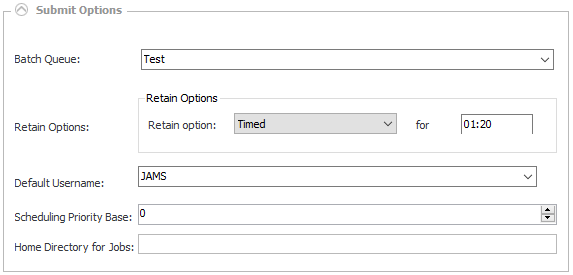
Batch Queue
Enter the name of the batch queue where the Job or Setup should be submitted. This entry is used only if the selected Execution Method for the Job or Setup utilizes batch queues.
Retain Options
This property establishes the retention policy for any Job and Setup contained within the Folder. The retention options include:
- Always: Jobs and Setups are always retained until deletion.
- Never: Jobs and Setups are never retained.
- Error: Jobs and Setups are retained only if they complete with a severity level of Warning, Error or Fatal.
- Timed: Jobs and Setups are retained for the specified time as set in the Retain for property, after completion.
- Not Specified: this option defaults to the Retain Options property inherited from the KeepCompleted configuration setting.
Retain for
If the Retain Option is set to Timed, the enclosed Job or Setup is retained for the specified time after completion, using the format: hh:mm. For example, a 2 hours and 30 minutes retention time would be entered as 02:30.
Default Username
Enter a valid username to submit a Job or Setup in the current Folder. This feature can be used to limit an individual’s access capabilities to only Jobs located within the current Folder. For example, you could grant a user the ability to submit Jobs in the payroll folder, but can use file protection to prevent them from accessing any of the payroll files. Subsequently, when the user submits a payroll Job, it executes under a different username than one that includes access to the payroll files.
Scheduling Priority Base
Enter a number to calculate the scheduling priority for Jobs and Setups within the current Folder. This number can range from -1000 to 1000, with the default being 0. When a Job or Setup is submitted by the JAMS Submit sub-system the scheduling priority is calculated by adding all these priority modifiers together.
Home Directory for Jobs
This property defines the device and directory where the Jobs in the current Folder should execute.
This section allows you to view, add or edit a list of resource requirements for Jobs or Setups contained within the Folder.
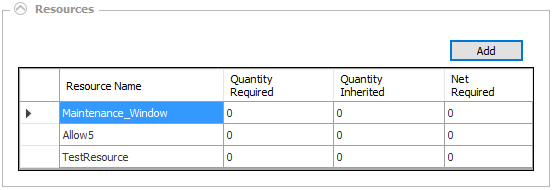
To add an existing Resource to a Job or Setup, follow the steps below:
- Choose the Add button.
- This action opens the Resource Search window. Double-click on an existing Resource from the list to associate it with a Job or Setup contained within the current Folder.
The properties in this section are used to control how the .LOG files are handled.
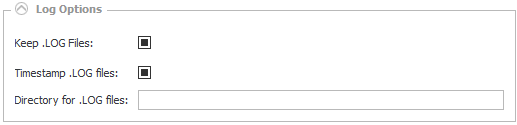
Keep .LOG Files
When this property is activated, the batch log files are not deleted after the current Job or Setup completes. The checkbox property contains three settings: on, off, and no setting.
Timestamp .LOG files
When activated, the batch log files are time stamped using the extension: .LOG_yyymmdd_hhmmsscc (cc=hundredths of a second). The checkbox property contains three settings: on, off, and no setting.
Directory for .LOG files
This property defines the device and directory where batch log files are placed.
This section defines the Folder's recovery actions when a Job or Setup does not execute successfully.
Recovery Instructions
This property contains the instructions included in the email notification if the Job or Setup triggers a recovery email. In addition, you can create recovery instructions at the Job or Setup level to override the Folder setting.
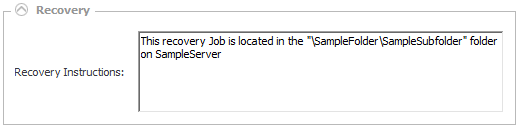
The Source Options section is used to set values governing where Job source files are located and accessed.

Template Library
The Template Library defines the full filename of the text library containing the JAMS templates used when parsing a Job.
Search Path
The Search Path property provides an alternative method to resolve relative references for the Job source files.
 |
NOTE: The Search Path value can be set to a comma separated list of values. |
This final section allows you to enable or disable any built-in or available custom alerts for Jobs or Setups contained within the Folder.