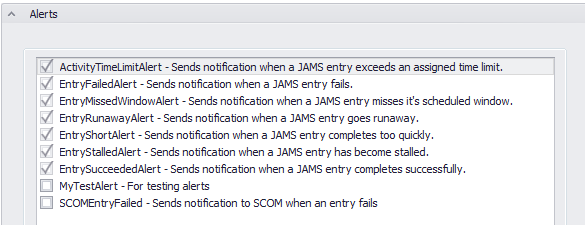Essentially, every component in JAMS supports or controls how a Job is defined or run. At its core a JAMS Job includes hundreds of properties and setting to ensure that it executes at the right time and under the proper conditions.
In this topic, every Job property is broken out and described based on its location in the tab settings. In addition, the Properties tab is further subdivided by section.
To access an existing Job property, double-click a Job from the Job Definitions View.
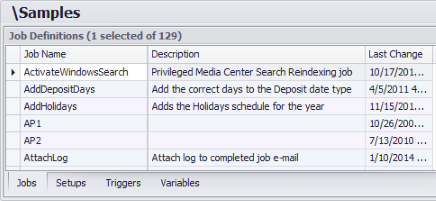
In this topic each Job property is broken out and described based on its location in the tab settings. In addition, the Properties tab is further subdivided into 13 expandable sections, as shown in the screenshot below.
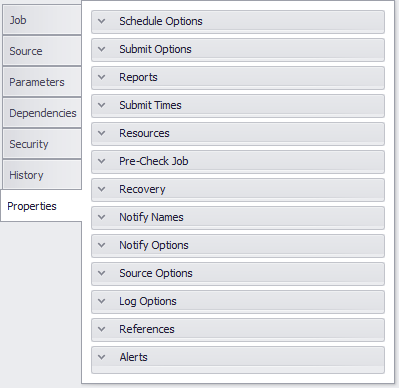
This tab includes several high level Job properties which are listed and detailed below

Job Name
This property incorporates the unique identifier for a JAMS Job and is analogous to the filename for a command file.
Description
This optional property appears in menus, lists and reports and provides a more detailed explanation for the current Job.
Last Changed
The Last Changed property displays the user (Username) who last modified this Job along with the date and time of the modification.
This second definitions tab is where you can view or edit the source for the current Job. Each Job is based on an Execution Method which defines what kinds of information to display in this tab. The default displays the Job’s source code for whatever scripting language the particular Job requires. The two source editors that are included with JAMS are the Source Code and File Transfer Editors.
The Source Code Editor supports the syntax highlighting and code coloring to enhance the readability of scripts. Jobs can embed variable references in the Job's command file. This variable data can come from the Job's Parameters, JAMS Variables, or JAMS predefined symbols.

The values are substituted for the placeholders prior to the Job's execution. The keyboard shortcut commands for the Job Source Editor are shown in the table below. Use the header to expand the content.
Source Code Editor Keyboard Shortcuts
| Command | Shortcut |
| Clipboard | |
| Copy | CTRL+C, CTRL+INSERT |
| Paste | CTRL+V, SHIFT+INSERT |
| Cut | CTRL+X, SHIFT+DEL |
| Select All | CTRL+A |
| File Operations | |
| Save As | CTRL+S |
| Open | CTRL+O |
| Printing | |
| CTRL+P | |
| Positioning | |
| Go to line | CTRL+G |
| Go to start | CTRL+Home |
| Go to end | CTRL+End |
| Search and Replace | |
| Find | CTRL+F |
| Find Next | F3 |
| Find Selected | CTRL+F3 |
| Replace | CTRL+H |
| Undo and Redo | |
| Undo | CTRL+Z |
| Redo | CTRL+Y |
| Bookmarks | |
| Toggle unnamed bookmarks | CTRL+F2, CTRL+K->CTRL+K |
| Go to next bookmark | F2, CTRL+K->CTRL+N |
| Go to previous bookmark | F3, CTRL+K->CTRL+P |
| Toggle named bookmark | CTRL+[index of bookmark] |
| Go to named bookmark | CTRL+SHIFT+[index of bookmark] |
| Tabs | |
| Add leading tab | Tab with multiple line selection |
| Remove leading tab | SHIFT+Tab |
| Outlining | |
| Switch on outlining and collapse all | CTRL+M->CTRL+O |
| Switch off outlining | CTRL+M->CTRL+P |
| Toggle outlining | CTRL+M->CTRL+M |
| White Space | |
| Show white space | CTRL+SHIFT+W |
 |
Note: the Source Editor text colors can be customized using a configuration file described in the following article: How to Customize the Source Editor. |
The File Transfer Editor is used by the File Transfer Execution Method and allows you to create file transfer Jobs using simple "fill-in-the-blanks" forms. The properties are organized in four tabs (Files, Security, Retry and Options) and are described below.
Files tab
Transfer Type
This dropdown property allows you to select the transfer type and direction. The supported transfer types include:
- FTP: Standard FTP which conforms to RFC 959 and 1123. This protocol is not secure since it sends passwords in plain text.
- SFTP: SSH File Transfer Protocol. This is often referred to as Secure FTP, since passwords and data transfers are encrypted.
- FTPS: FTP over TLS/SSL. The protocol is usually called Secure FTP, since both password and data transfer are encrypted. This is defined by RFC 959, 1123, 4217 and 2228.
- SCP: is a variant of BSD rcp which transfers files over an SSH session. This is not a defined standard.

Remote Server Name
This property includes the DNS name or IP address for the remote server.
Remote Directory
This is the default working directory for the remote server.
Remote File Specification
If this property is not populated when transferring files to the remote server, the filename and extension of the local file is used.
Local File Specification
This is the specification for the local file. Please note, wildcards can be used with this property.
Security tab
User Security
This property allows the user to select a predefined JAMS User Security object which can access the remote server.
Username and Password
To gain access to the remote server, enter the username and password.
Retry tab
Maximum Retries
Enter the maximum number of retries if the transfer fails.
Retry delay
Enter the period between retries (in minutes).
Options tab
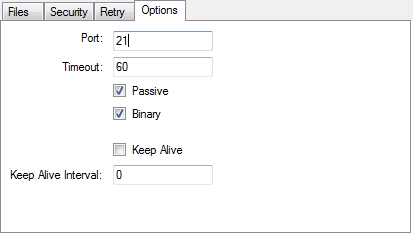
Port
Enter the TCP/IP port for the server listing.
Timeout
Enter the timeout value (in seconds).
Passive
When checked, passive mode is used. With this mode all TCP/IP connections move from the client to the server, making it easier to support NAT and firewalls.
Binary
When checked, a binary transfer is performed.
Keep Alive
When enabled, this property tell JAMS to maintain a connection to the server.
Keep Alive Interval
For this property, enter the Keep Alive interval (in seconds).
A JAMS Parameter contains a single slice of data that (unlike a Variable) remains exclusive to the associated Job.
When JAMS interactively submits a Job with Parameters, the user is presented with a fill-in-the-blanks form that is used to define values for these properties. When JAMS builds a Parameter form, the Parameters are placed in the order in which they are defined.
If a Job uses a parsed Execution Method, you can embed Parameter names into the Job’s command file (from the Source tab) letting JAMS replace the embedded Parameter name with the value of the Parameter. This is accomplished using the <<ParameterName>> specification. When the Job runs it uses the value of the Parameter in place of this specification.
A JAMS Job may contain zero or more Parameters.
To set up a Parameter, use the Add button located at the bottom of the Parameters window.

This action opens the Add a Parameter wizard. Enter the appropriate, values, data type and attributes for each property. Click Finish to finalize the Parameter setup process.
Once the Parameter is setup in the Job definition it can be specified in the Source tab.
The Parameter properties are organized using three tabs: Name and Default Value, Data Type and When Submitted Interactively. Each Parameter property is detailed below.
Name and Default tab
Parameter Name
This property defines the name of the Parameter. Each Parameter name must be unique within a particular Job.
Default Value
The property specifies the default value for this Parameter. The default value for dates may be entered as a specific date or you can use JAMS English language date text such as Today, Last Monday, First Monday of Month etc.
Or, Acquire Value from the Variable
Optionally, you can acquire the Default Value for the Parameter using a JAMS Variable. Use the adjacent File Browser button to search and select an existing variable.
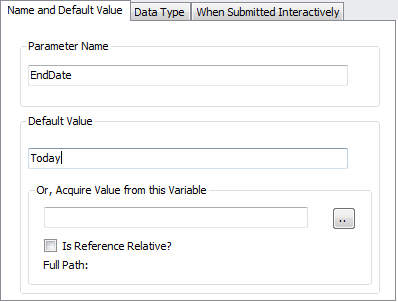
Is Reference Relative?
A Relative reference changes the object assignment from the qualified path to its own folder or an assigned folder path. This can be useful when making changes to the definitions folder structure.
When this property is unchecked, use the associated file browser button to navigate to the object using a fully qualified path. If enabled, JAMS uses the current folder structure or an alternative search path if it is defined in the folder’s Search Path property (Properties tab>Source Options).
Data Type tab
Data Type
Use the dropdown to specify one of seven data types for the Parameter.
- Text
- Integer
- Date
- Time
- DateTime
- Float
- Boolean
Maximum Length
If the Parameter's data type is set to Text or Integer, specify the maximum length within this property.
Output Format
This property defines the default edit string used when formatting this Parameter during Job parsing.

 |
Note: this does not affect what the end-user sees or enters; however, it does affects how the Parameter value is passed to the Job. This setting can be overridden in a parsed job and applies only to properties with a data type of Date, Time or Integer. |
When Submitted Interactively tab
End-User Prompt
When a Job is interactively submitted, a form is created which is used to prompt the user for the Job’s Parameter values. The entered text represents the prompt to the user submitting the Job.
Help Text
The entered text displays when a user presses the Help key when the cursor is positioned on this Parameter.
Hide this Parameter
This attribute determines if the Parameter is displayed when this Job is submitted. If you have "Manage" access to the current Job, hold down the ALT key when submitting the Job and all hidden Parameters will be displayed.
Value Required?
When checked, this attribute requires users to enter a value for this Parameter.

Must be filled?
When enabled, this attribute requires the user to completely fill this Parameter to its Maximum Length as set on the Data Type tab.
Convert to uppercase?
When checked, this attribute converts all entered data to uppercase.
Entry allowed?
When this attribute is enabled, the user can make an entry to this Parameter when submitting the Job.
Validation Type
This property allows you to select the type of validation JAMS can perform on the Parameter value. The validation types are:
- None: No validation is performed.
- Directory: this validation is used on text parameters. A button is placed next to the parameter's text box that opens a dialog allowing the user to browse the file system for a directory.
- SaveFile: this is used on text parameters. A button is placed next to the parameter's textbox that opens a dialog allowing the user to browse for a file, which may or may not exist.
- OpenFile: this is used on text parameters. A button is placed next to the parameter's textbox that opens a dialog allowing the user to browse the file system for a file, which must exist.
- MaskedEdit: this validation type uses a mask to distinguish between proper and improper user input. The mask is set in the Validation Data property. The valid mask characters are detailed in the table below. Use the header to expand the content.
Valid Mask Characters
| Mask Character | Description |
| 0 | Accepts any single digit between 0 and 9. A digit is required. |
| 9 | A digit or space is optional. |
| # | If this position is left blank in the mask it is rendered as a space in the Text property. Plus (+) and minus (-). A digit or space is optional. |
| L | Restricts input to the ASCII letters (a-z and A-Z). A letter is required. |
| ? | Restricts input to the ASCII letters (a-z and A-Z). A letter is optional. |
| & | Accepts any character and is required. |
| C | Accepts any character and is optional. |
| A | Alphanumeric and is required. |
| a | Alphanumeric and is optional. |
| . | Decimal placeholder. |
| , | Thousands placeholder. |
| : | Time separator |
| / | Date separator |
| $ | Currency separator |
| < | Converts all characters that follow to lowercase. (use Shift down). |
| > | Converts all characters that follow to uppercase. (use Shift up). |
| | | Disables a previous Shift up or Shift down. |
| \ | Escapes a mask character, turning it into a literal. “\\” is the escape sequence for a backslash. |
| All other characters | All non-mask elements appear as themselves within the text box. Literals always occupy a static position in the mask at run time and cannot be moved or deleted by the user. |
- Range: this type sets a low and high range for the Parameter. The range is set in the Validation Data property as two values separated by a comma. If the Parameter is a date or datetime, the range values can be specified using JAMS natural language date specifications.
- Regex: all Parameter inputs must match the regular expression specified in the Validation Data property. This property requires the use of SQL regular expressions.
- Select: The Validation Data property should be a comma separated list of values which are used to build a drop down selection property.
Validation Data
This property contains data used to validate the Parameter.
Dependencies are prerequisites that must be completed before a scheduled Job or Setup can execute. A single Job or Setup can have an unlimited number of Dependencies and a JAMS Job can serve as a Dependency for any other Job regardless of where or how the Job runs. For more information, go to the topic: Working with Dependencies.
A Job dependency can be based on a . . .
- Job completion
- Setup completion
- Remote Job completion
- Remote Setup completion
- Value of a JAMS Variable
- Presence of a file
Each dependency type contains its own unique properties. Scroll down to view a description of each dependency type.
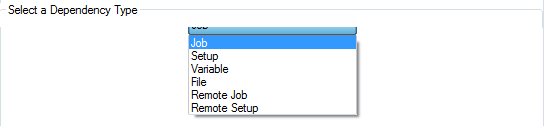
Job Dependency Properties
Depends on Job
For this property enter the name of the Job on which the current Job depends. The entered Depends on Job must have completed since the last time the Since Job ran or within the range of time (days and hours) specified in the Or Within the Last property. This is a required property.

Which must have completed with this Severity or better
The Depends on Job must complete with a severity level equal to or better than the selected severity. The Depends on Job is a required property.
Since the last time this Job ran
Enter the name of a Job used as a reference point when determining if the Depends on Job has completed. In many cases this Job references the current Job (e.g., Job A must have completed since the last time it ran). This is an optional property, however, if this property is left blank, the Or within the Last property is used to determine if the dependency has been satisfied.
Reference Relative?
A Relative reference changes the object assignment from the qualified path to its own folder or an assigned folder path. This can be useful when making changes to the definitions folder structure.
When this property is unchecked, use the associated file browser button to navigate to the object using a fully qualified path. If enabled, JAMS uses the current folder structure or an alternative search path if it is defined in the folder’s Search Path property (Properties tab>Source Options).
And, completed with this Severity or better
When evaluating the last time the Since Job completed, JAMS requires that the Job completed with a severity level that is equal to or better than the severity entered here.
Or within the Last
Entering the time range (number of days and hours), defines a dependency, which is time based and usually less restrictive than a normal dependency. This is an optional property.
 |
Note: If the Or within the last and the Since the last time this Job ran properties is unpopulated, the current Job, when submitted, waits in the queue until the Depends on Job completes with a satisfactory status. |
An example of when a time-based dependency could be a situation where you have one update Job and multiple reporting Jobs. If you ran the update Job at the end of every month, followed by the reporting Jobs, you could define a dependency for each of the reporting jobs requiring that the update Job have completed within the past 28 days.
Wait if Depends on Job is currently scheduled or executing?
If this property is checked when the current Job is ready to run, JAMS looks to see if the Depends on Job is scheduled or executing. If one or more of the Depends on Jobs are found, the current Job remains in a pending state until all occurrences of the Depends on Job have completed.
Setup Dependency Properties
Depends on Setup
This is the name of the Setup on which the current Job depends. The entered Depends on Setup must have completed since the last time the Since Job ran or within the range of time (days and hours) specified in the Or Within the Last property. This is a required property.
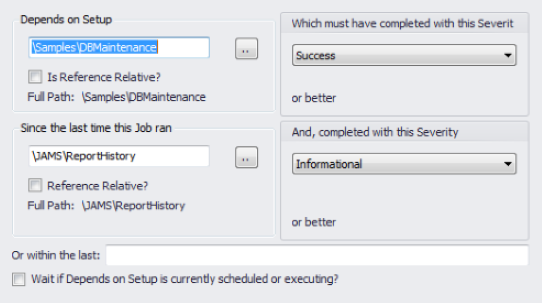
Which must have completed with this Severity or better
The Depends on Setup must complete with a severity level equal to or better than the selected severity. This is a required property.
Since the last time this Job ran
Enter the name of a Job used as a reference point when determining if the Depends on Setup has completed. In many cases this Job references the current Job (e.g., Job A must have completed since the last time it ran). This is an optional property. However, if this property is left blank, the Or within the last property is used to determine if the dependency has been satisfied.
Reference Relative?
A Relative reference changes the object assignment from the qualified path to its own folder or an assigned folder path. This can be useful when making changes to the definitions folder structure.
When this property is unchecked, use the associated file browser button to navigate to the object using a fully qualified path. If enabled, JAMS uses the current folder structure or an alternative search path if it is defined in the folder’s Search Path property (Properties tab>Source Options).
And, completed with this Severity or better
When evaluating the last time the Since Job completed, JAMS requires that the Job completed with a severity level that is equal to or better than the severity entered here.
Or within the Last
Entering the time range (number of days and hours), essentially defines a dependency, which is time based and usually less restrictive than a normal dependency. This is an optional property.
 |
Note: If the Or within the last and the Since the last time this Job ran properties are left blank, the current Job, when submitted, waits in the queue until the Depends on Setup completes with a satisfactory status. |
Wait if Depends on Setup is currently scheduled or executing?
If checked, when the current Job is ready to run, JAMS checks if the Depends on Setup is scheduled or executing. If one or more of the Depends on Setups are found, the current Job remains in a pending state until all occurrences of the Depends on Setup have completed.
Remote Job Dependency Properties
Depends on Job
This is the name of the remote Job on which the current Job depends. The entered Depends on Job must have completed since the last time the Since Job ran or within the range of time (days and hours) specified in the Or Within the Last property. This is a required property. Since this Job resides on a remote node, it is not validated during entry.

On remote node
This is the name of the remote node where the Depends on Job runs.
Which must have completed with this Severity or better
The Depends on Job must complete with a severity level equal to or better than the selected severity. This is a required property.
Since the last time this Job ran
Enter the name of a Job used as a reference point when determining if the Depends on Job has completed. In many cases this Job references the current Job (e.g., Job A must have completed since the last time it ran). This is an optional property. However, if this property is left blank, the Or within the last property is used to determine if the dependency has been satisfied.
Reference Relative?
A Relative reference changes the object assignment from the qualified path to its own folder or an assigned folder path. This can be useful when making changes to the definitions folder structure.
When this property is unchecked, use the associated file browser button to navigate to the object using a fully qualified path. If enabled, JAMS uses the current folder structure or an alternative search path if it is defined in the folder’s Search Path property (Properties tab>Source Options).
And, completed with this Severity
When evaluating the last time the Since Job had completed, JAMS requires that the Job complete with a severity level that is equal to or better than the severity entered here.
Or Within the Last
Enter the time range (number of days and hours) that essentially defines a dependency which is time based and usually less restrictive than a normal dependency. This is an optional property.
 |
Note: If the Or within the last and the Since the last time this Job ran properties are unpopulated, the current Job, when submitted, waits in the queue until the Depends on Job completes with a satisfactory status. |
Wait if Depends on Job is currently scheduled or executing?
If this property is checked when the current Job is ready to run, JAMS looks to see if the Depends on Job is scheduled or executing. If one or more of the Depends on Jobs are found, the current Job remains in a pending state until all occurrences of the Depends on Job have completed.
Remote Setup Dependency Properties
Depends on Setup
This is the name of the Setup on which the current Job depends. The entered Depends on Setup must have completed since the last time the Since Job ran or within the range of time (days and hours) specified in the Or Within the Last property. This is a required property. Since this Job resides on a remote node, it is not validated during entry.
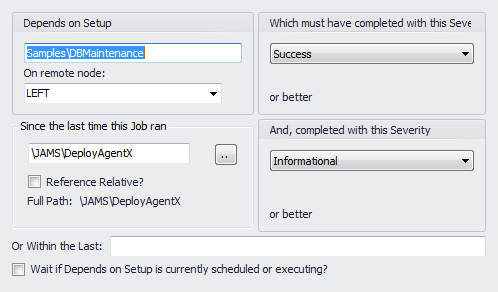
On remote node
This is the name of the remote node where the Depends on Setup runs.
Which must have completed with this Severity or better
The Depends on Setup must complete with a severity level equal to or better than the selected severity. This is a required property.
Since the last time this Job ran
Enter the name of a Job used as a reference point when determining if the Depends on Setup has completed. This is an optional property. However, if this property is left blank, the Or within the last property is used to determine if the dependency has been satisfied.
Reference Relative?
A Relative reference changes the object assignment from the qualified path to its own folder or an assigned folder path. This can be useful when making changes to the definitions folder structure.
When this property is unchecked, use the associated file browser button to navigate to the object using a fully qualified path. If enabled, JAMS uses the current folder structure or an alternative search path if it is defined in the folder’s Search Path property (Properties tab>Source Options).
And, completed with this Severity or better
When evaluating the last time that the Since Job completed, JAMS requires that the Job complete with a severity level that is equal to or better than the severity entered here.
Or Within the Last
Entering the time range (number of days and hours), essentially defines a dependency, which is time based and usually less restrictive than a normal dependency. This is an optional property.
 |
Note: If the Or within the last and the Since the last time this Job ran properties are left blank, the current Job, when submitted, waits in the queue until the Depends on Setup completes with a satisfactory status. |
Wait if Depends on Job is currently scheduled or executing?
If this property is enabled when the current Job is ready to run, JAMS checks if the Depends on Setup is scheduled or executing. If one or more of the Depends on Setups are found, the current Job remains in a pending state until all occurrences of the Depends on Setup have completed.
Variable Dependency Properties
Depends on the value of Variable
This is the name of the JAMS Variable which the current Job depends.
Reference Relative?
A Relative reference changes the object assignment from the qualified path to its own folder or an assigned folder path. This can be useful when making changes to the definitions folder structure.
When this property is unchecked, use the associated file browser button to navigate to the object using a fully qualified path. If enabled, JAMS uses the current folder structure or an alternative search path if it is defined in the folder’s Search Path property (Properties tab>Source Options).
Which must be
This property contains a condition and comparison value.
The condition is the Boolean operator or code (dropdown) used to define how the comparison is performed. The comparison value is the value from which the variable is compared.

File Dependency Properties
Depends on File
This is the path to the file which the current Job depends. This file must meet the specified criteria before the current Job executes. In JAMS v. 5.3.143 or later, a JAMS Parameter or Variable can be also be specified in this property. The standard Parameter or Variable declaration can be used, for example, <<VariableName>> or C:\<<ParameterName>>\*.txt. This is a required property.
The file must be
The Depends on File must be either Available, Present or Absent for the depending Job to start. This is a required property.
Minimum File Size
Enter the minimum required file size (in bytes) needed for the Job to start. If the file does not currently meet the required minimum size, then the Job remains in the queue until the file size grows to meet the set requirement. For example, if the minimum file size is 500 kb, you would enter 62,000 as the equivalent number in bytes.

Agent node
This property determines what Agent node is used to request the file. If left empty, the file is checked by the JAMS Scheduler.
Username
This property sets what Username is used to check the file. If left empty, the Username defined for the current Job is used.
The properties on this tab essentially act as an access control list with zero to many Access Control Entries (ACE).
JAMS Jobs inherit security from the assigned Folder definition; A Job’s security setting will override any folder’s security.
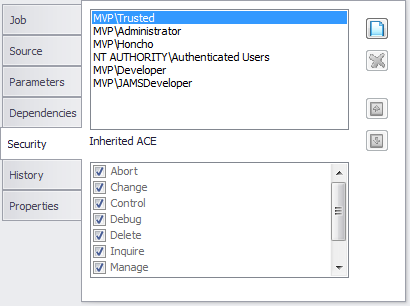
Each ACE can specify the following rights:
- Abort: allows the user to access the JAMS Job Monitor to abort or restart an occurrence of this Job.
- Change: permits modification of the Job’s definition provided the user also has Change access to Job Definitions, which is located in the Access Control list on the Ribbon Bar.
- Control: permits modification of the current Job’s Access Control List.
- Debug: allows submission of this Job, but only if the /DEBUG qualifier is used on the JAMS SUBMIT command. This qualifier submits the Job under the submitter's username rather than the username specified in the Job or Folder Definitions.
- Delete: permits deletion of the current Job definition provided the user also has Delete access to Job Definitions.
- Inquire: allows inquiry into the current Job definition provided that the user also has Inquire access to Job Definitions.
- Manage: permits the user to use the JAMS Job Monitor to hold, reschedule, release or delete an occurrence of the current Job.
- Monitor: allows the current Job to appear in the Job Monitor.
- Submit: grants the right to submit the current Job.
This tab does not contain properties, but includes historical Job data (Statistics and Completion) broken down using a variety of performance measures.

The Properties tab contains 13 dropdown sections that incorporate a variety of Job properties. Every property is broken out and described based on its location, as shown in the screenshot below.
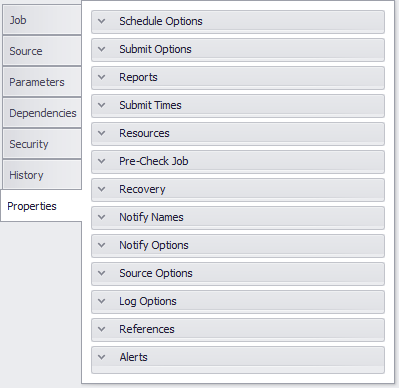
These properties are used to define the schedule time for the current Job. In addition, you can also use a Setup Definition to schedule a Job.

Schedule Date
This property allows users to enter an English language representation of the date, or dates, for the current Job’s run schedule. You can specify multiple scheduled days by separating the text with commas. For example, Monday,Wednesday,Friday means this Job should run every Monday, Wednesday and Friday. Additional information about entering date values can be found in the topic: Specifying Dates using Natural Language.
Except For
This property allows users to enter an English language representation of the date, or dates, when this Job should not run. For example, if you desire to run a Job every Monday, except for the last Monday of the month, you would enter Monday into the Scheduled Date property and the Last Monday of the Month in the current Except for property.
Starting
This optional property is used to specify an absolute start date for automatically scheduling the current Job.
Ending
This optional property is used to specify an absolute end date for automatically scheduling the current Job.
Scheduled Time
This property sets the time of day for this Job to run.
Time Zone
This optional property allows you to select which time zone the Job’s scheduled time should be based. If the time zone is not specified, the time zone used for the JAMS Scheduler is substituted. However, when a time zone is specified, the Job’s scheduled date and time is converted to the time zone of the JAMS Scheduler once the Job is added to the schedule.
Non-Workday Scheduling
This property defines how this Job should run if the scheduled day falls on a non-workday. The dropdown contains three options:
- Schedule: schedule the Job, even on non-workdays.
- Defer: don’t schedule the Job until the next workday.
- Ignore: do NOT schedule on non-workdays.
Automatically Submit?
When enabled, this checkbox property allows the current Job to be automatically submitted at the scheduled date and time. If uncheck, the Job does not run. Often, disabling this property can allow management to design capacity planning scenarios.
Recurrence: Submit Every
If this Job needs to run multiple times during a day, you can specify the delta time between runs and the time of day to stop repeating, using the format: hh:mm.
Until
The Job will attempt to resubmit until the time indicated.
Based Upon the
Use the Based upon the dropdown to specify what time basis to use for calculating the Job’s next run time instance. Choose from three options: End Time, Scheduled Time or Start Time.
If the next Job’s run time is Based upon the . . .
- End Time: the next instance of the Job recurs based on the Scheduled Time of the previous instance.
- Scheduled Time: the next instance of the Job repeats based on the Scheduled Time of the previous instance. However, if the previous instance of the Job is still processing, the next instance is skipped until the prior run completes.
- Start Time: the next instance of the Job recurs based on the start time of the previous instance. However, if the prior instance is still processing, the next instance is skipped until the prior Job completes.
Resubmit even after failure
If the Resubmit even after failure checkbox is enabled, the Job is resubmitted no matter what its completion status or how it was submitted. The only way to stop the repetition is to cancel the scheduled entry. If the box is not checked, the Job does not resubmit if it fails.
The Submit Options properties control how, when and where the current Job is run and how long it is retained by the JAMS system.
Override Batch Queue
Enter the name of the batch queue where this Job should be submitted. This entry is used only if the selected Execution Method for the Job utilizes batch queues. If this property is left blank, the Default batch queue from the folder definition is used.

Scheduling Priority Modifier
Enter a number to calculate the scheduling priority for the current Job. This number can range from -1000 to 1000, with the default being 0. When a Job is submitted via the JAMS submit sub-system, the scheduling priority is calculated by adding the default scheduling priority, the Folder’s priority modifier along with the Job’s priority modifier.
Retain option
This property establishes the retention policy for the current Job. The retention options include:
- Always: Jobs are always retained until deletion.
- Never: Jobs are never retained.
- Error: Jobs are retained only if they complete with a severity level of Warning, Error or Fatal.
- Timed: Jobs are retained for the specified time after completion, as set in the Retain for property.
- Not Specified: this option defaults to the Retain Options property in the associated folder definition.
Retain for
If the Retain option is set to Timed, the current Job is retained for the specified time after completion, using the format: hh:mm. For example, a 2 hours and 30 minutes retention time would be entered as 02:30.
This Job's Username
Use the dropdown or enter a valid username to allow this Job to run.
 |
Note: This property overrides the username entered in the current Job's Folder definition. |
Agent Node
This property identifies the system name for those Jobs executing remotely. The system must be running the JAMS Agent, an SSH or rexec server, depending on the Execution Method selected for the current Job. In addition, you can also enter a node search list to have JAMS run the current Job on the least busy system. For example, you can enter multiple server names separated by commas and JAMS will run the Job on the nodes with the least traffic.
 |
Note: JAMS Jobs can also be submitted to run on Queues which can also have Agent Node(s) specified. An Agent Node name in a Job definition overrides an Agent Node Name in a Queue definition. |
Home Directory
This property includes the device and directory where the current Job should execute. If this property remains empty, the Home directory from the Folder definition is used.
Restartable?
If checked, this property allows the current Job to restart after a failure.
Hold Job When Submitted?
When enabled, this property places the current Job in a holding state when it is submitted. This setting is useful for Jobs that are requested by end users but require operator approval before actual execution.
Suppress display on submit menus?
If enabled, this property excludes the current Job from displaying on the JAMS Submit menus.
Notify submitter?
When checked, the user submitting the current Job is notified once the Job is completed.
Reports that have been added to a Job definition include several properties that can affect its output. These properties can be specified by selecting and double-clicking the listed report. Each property is detailed below:
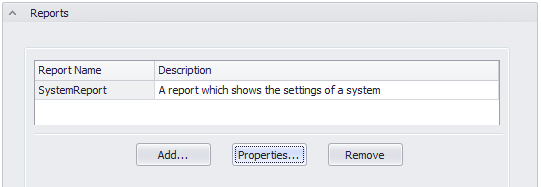
Report ID
Enter a unique name for the report added to the current Job.
Description
Enter a brief description of the report that has been added to the current Job.
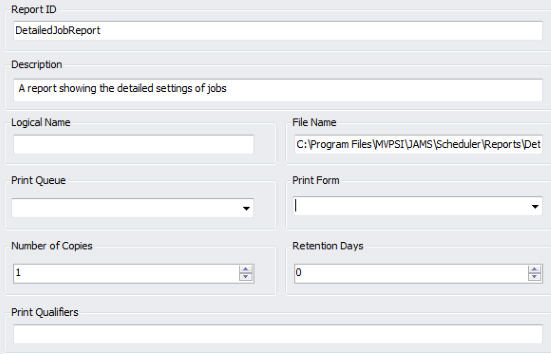
Logical Name
The Logical Name property is used to define the location of the Report definition that is loaded and generated at runtime. To specify the location in the JAMS database use the Category\Report Name format, or alternatively, type in a full file name to load a Report definition stored on a hard drive.
File Name
This property identifies where the output file is saved after the report has been generated. Only specify the directory where the report should be saved. A filename and extension are then generated automatically. If a path is not specified, then no output files are written when the report is generated.
Print Queue
For this property, enter a printer name from which to print a document or a list of email addresses to send the generated report file. When email addresses are provided the addresses should be separated by semi-colons or commas. If both the File Name and Print Queue properties are specified, then the report is saved and emailed to any listed recipients.
However, if this property is left blank, no emails can be sent. If it is left empty using the printing option, the default printer on the machine is used.
Print Form
This property defines the type of format to use when exporting the report. The supported formats are: PDF, HTML, MHT, CSV, RTF, Text, or XlS. A Print option can also be specified that outputs the document to the printer, as specified in the Print Queue field.
Number of Copies
When outputting a report to the printer, enter the number of copies.
 |
Note: in order for this Parameter to work, the Print Form property must be set to Print. |
Retention Days
This property is not used in the JAMS Windows client.
Print Qualifiers
The Print Qualifiers property can contain several parameters to control how reports are printed. These parameters are only used when the Print Form field is set to Print. The parameters are entered using the following format: Property1=Value1; Property2=Value2. The available properties are detailed in the following table. Use the header to expand the content.
Print Qualifier Properties
| Property | Description |
| PaperKind | Defines the type of paper for the report. If set to Custom, the printer paper is selected based on the PaperName property value. The paper size is set to the PageHeight and PageWidth property values. |
| Landscape | Sets the page orientation value as either portrait or landscape. The property value should be set to true or false. |
| Margins | Defines the margin’s report page as measured in hundredths of an inch. The value of this property should be set as Left,Right,Top,Bottom, e.g., Margins=75,75,100,100. |
| PageHeight | Defines the height of the report page as measured in hundredths of an inch. The value of this property can only be set if PaperKind is set to Custom. |
| PageWidth | Defines the width of the report page as measured in hundredths of an inch. The value of this property can only be set if PaperKind is set to Custom. |
| PaperName | Sets the name of the custom paper used in selected printer for the outputted report. The value of this property can only be set if the PaperName property is set to Custom. |
| PrinterName | Defines the name of the printer used to output the report. |
The properties listed below include options for Schedule Window setting. A Schedule Window is a flexible window of time when Jobs may be scheduled to run. Defining a Named Time (from the Times Shortcut), JAMS can prevent Jobs from executing until their Schedule Window is open and also take various actions when a window closes before the Job completes. For additional information go to the topic: Defining and Assigning Named Times to Jobs and Setups.
Schedule Window
This property specifies the name of a JAMS Schedule Window for this Job, which is essentially a defined time range. You can either enable an existing Schedule Window or set up a specific time range (in the Or Between property) but not both.

Or Between
You can either enable an existing Schedule Window or a specific time range using this property, but not both.
Missed Window Action
This property defines the action that JAMS should take if the Job misses its Schedule Window. Choose from 5 actions:
- No Action: The Schedule Window is only honored if the Job is submitted manually. Manual and automatic submissions of a No Action Job will run to completion, even if the Schedule Window closes.
If the No Action Job is set to submit automatically, it will start based on the automatic submit time, and ignore the constraints of the schedule window.
For instance, if a Window of 2:00PM to 4:00PM exists on a No Action Job and the Job is submitted manually at 1:00PM, the Job cannot run until it reaches the 2:00PM start of the Window. If the same Job is configured to submit automatically at 1:00PM, that automatic submission will not wait for the 2:00PM start of the window, it will run as soon as it is able. -
Continue: The Job does not start until the Schedule Window opens and continues running to completion, even if the Schedule Window closes. There is no rescheduling option.

Continue Jobs within a Setup: If a Setup is executing during the schedule window of a continue Job within the Setup, the window requirements of the Job are considered met and the continue Job will begin executing as soon as it is able, regardless of the current state of the schedule window. - Abort or Delete: The Job does not start until the Schedule Window opens and is deleted or aborted if the window closes before the Job completes.
- Reschedule or Continue: The Job does not start until the Schedule Window opens. If the Job does not start by the time the window closes, it is rescheduled for the next time the window opens. If the Job does start, this action allows the Job to continue to completion even if the window closes.
- Restart or Reschedule: The Job does not start until the Schedule Window opens. If the Job has not completed by the time the window closes, the Job is forced to abort, and is rescheduled to run the next time the window opens.
Notify of missed window?
When enabled, JAMS notifies all designated users when the current Job misses its Schedule Window.
Default Submit Date
When checked, this property specifies a default submit date when this Job is manually submitted.
Default Submit Time
When checked, this property specifies a default submit time when this Job is manually submitted.
This section allows you to view or edit a list of Resource requirements that have been defined for the Job. If the Job and Folder both specify the same Resource, the requirements are summed. For more information, go to the topic: Using Resources.
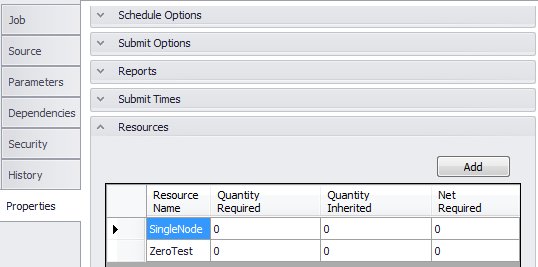
To add an existing Resource to a Job, follow the steps below:
- From the Resources section, choose the Add button.
- This action opens the Resource Search window. Double-click on an existing Resource from the list to associate it with the current Job.
- Save the changes by clicking the Close button at the upper right of the definitions window.
This section describes the properties for associating a Pre-Check Job to the current Job. A Pre-Check Job is used to check for user-defined prerequisites. When a Job with a Pre-Check Job is submitted, the current Job remains in a pending state until the Pre-check Job completes successfully.
JAMS automatically submits the Pre-Check Job when the current Job is ready to run—as long the Job is not waiting for a specific time, all Job Dependencies have been satisfied, and there are sufficient Resources available.
Pre-Check Job
Use the file browser to select and add an existing Pre-Check job to the current Job.
Reference Relative?
A Relative reference changes the object assignment from the qualified path to its own folder or an assigned folder path. This can be useful when making changes to the definitions folder structure.
When this property is unchecked, use the associated file browser button to navigate to the object using a fully qualified path. If enabled, JAMS uses the current folder structure or an alternative search path if it is defined in the folder’s Search Path property (Properties tab>Source Options).
Retry Interval
This property sets the wait time interval between attempts to run the selected Pre-Check job.
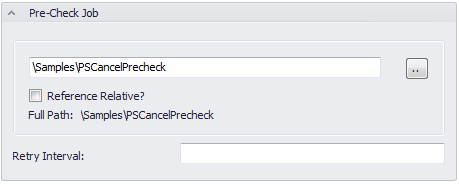
A Pre-Check job has four options:
- It can wait (loop) for the prerequisites to satisfy.
- It can exit with a status of JAMS_TRYAGAIN allowing JAMS to resubmit the Pre-Check job after the Pre-check interval has elapsed.
- The Pre-Check job can exist with an Error, Severe or Fatal status. In this case, JAMS continues to perform normal notification actions and resubmits the Pre-Check job after its interval has elapsed.
- The Pre-Check job can exit with a status of JAMS_xCANCELJOB, where x denotes the Job severity status; S (severe), I (informational), W (Warning), E (Error), F (Fatal or Severe).
If the Pre-Check job is parsed, then the following predefined parameters are available:
- JAMS_TRYAGAIN: The integer value of the status JAMS_TRYAGAIN.
- JAMS_SCANCELJOB: The integer value of the status JAMS_SCANCELJOB.
- JAMS_ICANCELJOB: The integer value of the status JAMS_ICANCELJOB.
- JAMS_WCANCELJOB: The integer value of the status JAMS_WCANCELJOB.
- JAMS_ECANCELJOB: The integer value of the status JAMS_ECANCELJOB.
- JAMS_FCANCELJOB: The integer value of the status JAMS_FCANCELJOB.
- JAMS_CANCELJOB: The integer value of the status JAMS_CANCELJOB. This status is also an E level status and is included for backwards compatibility.
- JAMS_PRECHECK_ENTRY: The entry number of the Job which the current Job is actually checking on.
- JAMS_PRECHECK_COUNT: The number of times that the Pre-check Job has run for this entry.
The Recovery section defines the Job’s recovery actions in case a it does not execute successfully.
If Minimum Completion Severity is
This dropdown property allows you to set a severity level for the current Job to trigger a recovery action. If the Job completes with a severity level that is equal to or worse than the designated setting, the designated Recovery Job is submitted. The recovery Job is not submitted if the Job is intentionally aborted.
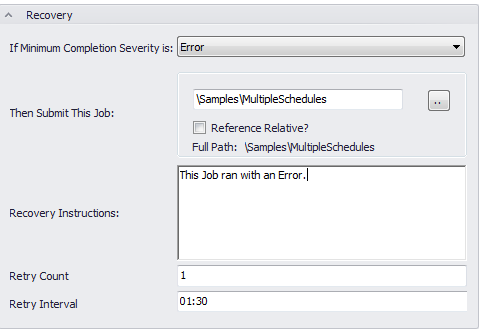
Then Submit This Job
This is the name of the JAMS Recovery Job that is executed if the current Job completes with a severity level equal to or worse than the designated level set in the previous If Minimum property.
If the Recovery Job is parsed, then the following predefined parameters are available.
- JAMS_RECOVERY_ENTRY: The queue entry number of the failed Job.
- JAMS_RECOVERY_JAMS_ENTRY: The JAMS entry number of the failed Job.
- JAMS_RECOVERY_JOB_NAME: The JAMS Job name for the failed Job.
- JAMS_RECOVERY_JOB_STATUS: The most recent status text set for the failed Job using the JAMS SET STATUS command.
- JAMS_RECOVERY_LOG_FILENAME: The full file specification for the failed Job’s log file.
- JAMS_RECOVERY_MAIL_ADR: The list of OPCOM classes to be notified.
- JAMS_RECOVERY_OPER_CLASSES: The PID of the failed Job.
- JAMS_RECOVERY_PID: The full file specification for the failed Job’s log file.
- JAMS_RECOVERY_REPLY_USERS: The list of usernames to receive broadcast messages.
- JAMS_RECOVERY_RESTART_COUNT: The number of times the failed Job has be restarted.
- JAMS_RECOVERY_RON: The JAMS run occurrence number of the failed Job.
- JAMS_RECOVERY_STATUS: The failed Job’s final status.
- JAMS_RECOVERY_FOLDER_ID: The failed Job’s Folder ID.
Reference Relative?
A Relative reference changes the object assignment from the qualified path to its own folder or an assigned folder path. This can be useful when making changes to the definitions folder structure.
When this property is unchecked, use the associated file browser button to navigate to the object using a fully qualified path. If enabled, JAMS uses the current folder structure or an alternative search path if it is defined in the folder’s Search Path property (Properties tab>Source Options).
Recovery Instructions
This property contains the instructions that are included in the notification if the Job triggers a recovery email.
Retry Count
Enter the maximum number of retries if the current Job fails.
Retry Interval
This property sets the wait time interval between attempts to run the current Job, e.g., hh.mm.
The Notification properties allow users to configure a Job to cancel based on the runaway time and/or a specific severity, as well as define which users should be notified when the current Job sends out a notification. These names can augment or replace the names specified in the current Job’s Folder definition. Notify Options section of a Job's properties users may This feature is native to JAMS 6.x and above. To remove an individual name in the Folder definition, use minus sign as a prefix. To remove all names specified in the Folder definition, enter -*.
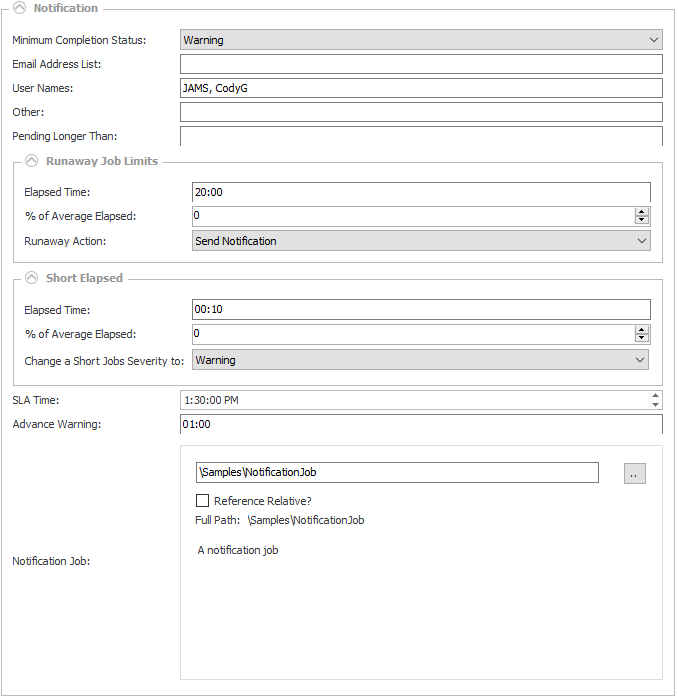
 |
Note: All properties specified in this section override any properties defined in the Setup's Folder definition. |
A notification is triggered when the current Job . . .
- Completes with a severity level that is worse than its set notification severity.
- Runs too long or too quickly.
- Becomes stalled.
- Misses its execution window.
Minimum Completion Status
This drop down property defines the minimum severity that can cause a notification message to be sent. In other words, if the Job's completion severity is equal to or worse than the stated severity, a notification message is generated.
The severity level options include: Never, Success, Informational, Warning, Error, Fatal and Not Specified.
E Mail Address List
For this property enter a list of email addresses, separated by commas. These individuals receive an email message indicating the reason for the notification. If it is available, JAMS includes the current Job's log file, and, if defined, the Recovery instructions as described in the Recovery section.
Notification email addresses defined at the Folder level can be removed on a per Job or Setup basis. Enter: -* to remove all Folder level email addresses, or [email protected] to delete a specific email address from the Folder definition. These formats can be combined with adding new notification email addresses, e.g., -*, [email protected].
User Names
Use this property to enter a list of usernames, separated by commas. If a Job meets the set criteria, a message is then broadcast to these users as long as they are logged in.
Other
This property is used to enter a list of operator classes, separated by commas. If the Job meets the set criteria, a message is sent to these operator classes.
In addition, this property can also be used to enter the Monitor Name for Paladin Monitors. This allows for event notifications to use Paladin’s advanced notification, response team, and escalation options. When a notification event occurs, it is then sent to the Paladin Monitor as defined in this property.
Pending Longer Than
For this property enter how much time can elapse after a Job's scheduled time before it is considered “stalled”. Once the Job reaches its stalled threshold, JAMS performs a notification action.
Runaway Elapsed Time
This property allows you to define how long the current Job can run before it is considered a “runaway”. Once the Job reaches its defined runaway threshold, JAMS performs a notification action.
Runaway % of Average Elapsed Time
The property is another way to determine how long a Job can run before it is considered a “runaway”. The setting can be specified as a percentage of the Job's average elapsed time. Once the Job reaches its defined runaway percentage threshold, JAMS triggers a notification action.
Runaway Action
Use the dropdown property to set the appropriate Runaway action. The dropdown choices include: Cancel with Error, Cancel with Informational, Cancel with Success, Cancel with Warning, Send Notification, and No Action.
Short Elapsed Time
This property is used to set the minimum elapsed time for the current Job. If the Job successfully completes in less than the defined amount of time, it is considered a “Short Job”, triggering a notification action.
Short % of Average Elapsed Time
This property determines the minimum elapsed time for a Job to be considered a “Short Job”. It is specified as a percentage of the Job’s average elapsed time. If the minimum percentage threshold is reached, JAMS triggers a notification action.
Change a Short Job's Severity to
When a Job’s Short Job threshold is reached, the completion severity is modified to the severity level selected here. The dropdown choices include: No Change, Success, Cancel with Success, Informational, Warning, Error, Fatal and Not Specified.
SLA Time
Use the selector to enter the SLA (service level agreement) time.
Advanced Warning
This property allows you to define a time (in minutes) in which to trigger an advance notice before the SLA time is breached.
Notification Job
This is the name of a JAMS Job that is run when notification is required. Any Job specified in this property overrides a Notification Job defined in the Folder definition.
If the Notification Job is parsed then the following predefined parameters become available.
- JAMS_NOTIFY_JAMS_ENTRY: Enter the JAMS entry number of the Job triggering the notification.
- JAMS_NOTIFY_JOB_NAME: Enter the Job Name of the Job triggering the notification.
- JAMS_NOTIFY_JOB_STATUS: Enter the Status value of the Job triggering the notification.
- JAMS_NOTIFY_LOG_FILENAME: This Parameter is used to enter full file specification of the log file for the Job triggering the notification.
- JAMS_NOTIFY_MAIL_ADR: Enter the list of names to be notified via email when a Job triggers a notification.
- JAMS_NOTIFY_OTHER: This Parameter lists the names used by a plug in the notification module.
- JAMS_NOTIFY_PID: Name the process ID of the Job triggering the notification.
- JAMS_NOTIFY_REASON: Enter the reason for the notifications. This Parameter can be defined as: COMPLETED, FAILED, SHORT, RUNAWAY, STALLED or MISSED_WINDOW.
- JAMS_NOTIFY_USERS: Include the list of names to receive notification messages for the current Job.
- JAMS_NOTIFY_RON: Enter the JAMS run occurrence number for the job causing the notification.
- JAMS_NOTIFY_STATUS: This Parameter includes final status of the Job causing the notification.
- JAMS_NOTIFY_SUBMITTED_BY: Enter the username submitting the job triggering the notification.
- JAMS_NOTIFY_FOLDER_NAME: Use the JAMS Folder Name for the Job triggering the notification.
Reference Relative?
A Relative reference changes the object assignment from the qualified path to its own folder or an assigned folder path. This can be useful when making changes to the definitions folder structure.
When this property is unchecked, use the associated file browser button to navigate to the object using a fully qualified path. If enabled, JAMS uses the current folder structure or an alternative search path if it is defined in the folder’s Search Path property (Properties tab>Source Options).
This section defines how the source command file is processed. The properties for this section are detailed below.
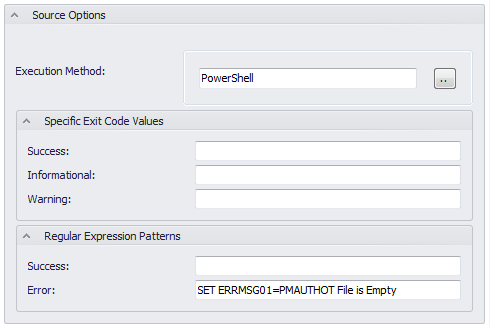
Execution Method
Use the file browser button to select an existing Execution type to run the current Job. Or, as an alternative, you can choose to define a new Execution Method.
Specific Exit Code Values
This property specifies which exit code values can determine the status of a Job when it completes. The Success code is usually specified based on the selected Execution Method. A Job's final status is set to Informational or Warning if the associated exit code is returned instead of being set to Error status.
Regular Expression Patterns
Regular Expression Patterns can be used to scan the log file produced by the Job upon completion. The Job's final status is then set to Success or Error, depending upon which Regular Expression is satisfied.
The properties in this section are used to control how the .LOG files are handled.
 |
Note: The Log file options defined in the Job Definitions override those in a Folder definition. |
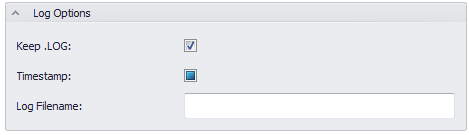
Keep .LOG
When this property if activated, if true, the batch log files are not deleted after the current Job completes. The checkbox property contains three setting: on, off, and no setting.
Timestamp
When activated, if true, the batch log files are time stamped using the extension: .LOG_yyymmdd_hhmmsscc (cc=hundredths of a second). The checkbox property contains three settings: on, off, and no setting.
Log Filename
This property allows you to override the default log file name that is generated when the current Job runs.
This section lists all the references to the current Job.

A Job may be referenced by:
- Folder definitions
- Setup definitions
- Trigger actions
- Trigger events
- Dependencies from another Job or Setup
- Recovery job from another Job or Setup
This final section allows you to enable or disable any built-in or available custom alerts for the current Job. For additional information please review the topic: Using Alerts.