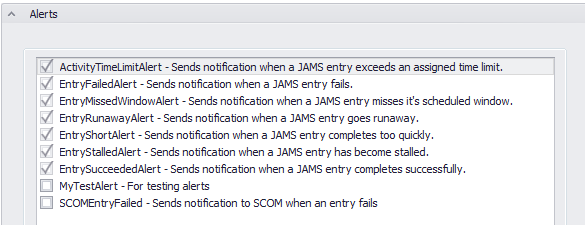A Setup definition is used to schedule a Job, or more commonly, a sequence of related Jobs that run on a regular schedule. Setups can specify values for parameters, schedules and many other attributes of a Job.
To access an existing definition, double-click a Setup from the Setup Definitions View.
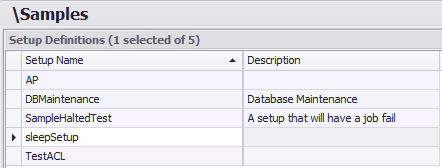
In this topic each Setup property is broken out and described based on its location in the tab settings. In addition, the Properties tab is further subdivided into 11 expandable sections.

 |
Note: Since Setups are made up of component Setup Jobs, the Jobs tab includes an additional layer of corresponding Job definitions. |
This tab includes several high level Setup properties which are described below.

Setup Name
This property incorporates the unique identifier for a JAMS Setup.
Description
This optional property appears in menus, lists and reports and provides a more detailed explanation for the current Setup.
Last Changed
The Last Changed property displays the user (Username) who last modified this Setup along with the date and time of the modification.
Use this second tab to add, remove, or access a component Job definition for this Setup.
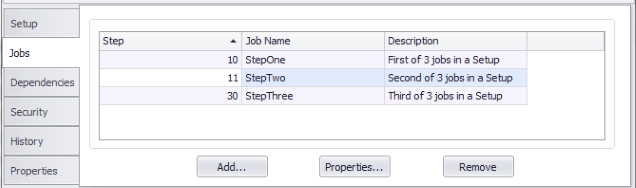
Choose the Add or Remove buttons to associate/disassociate an existing Job with the current Setup or highlight a listed Setup Job and choose Properties to open the Setup Job definition window, as shown below.
In the screenshot below, the individual Setup Job’s window opens to a separate set of tabs, which mimic an abbreviated version of a standalone Job definition.
All the Setup Job properties are described in the following sections based on the tab order: Job, Source, Parameters, History and 9 Property subsections.
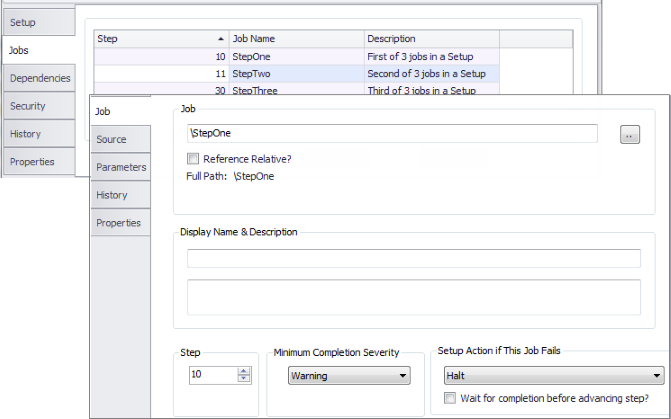
The first Setup Job tab includes properties that allow you to modify the component Job along with the Step order and minimum completion severity and Setup actions.
Job
Use this property in association with the adjacent file browser to select or modify an existing Setup Job
Reference Relative?
A Relative reference changes the object assignment from the qualified path to its own folder or an assigned folder path. This can be useful when making changes to the definitions folder structure.
When this property is unchecked, use the associated file browser button to navigate to the object using a fully qualified path. If enabled, JAMS uses the current folder structure or an alternative search path if it is defined in the folder’s Search Path property (Properties tab>Source Options).
Display Name and Descriptions
These two optional properties allow the user to specify an override name and description for this Job as it appears in the monitor.
Step
This property defines the Setup Job’s step order within the current Setup. All Jobs set with the lowest numbered steps are released first. When all the Jobs in that step are completed, the Setup advances to the next higher step, releasing those Setup Jobs. This behavior can be modified by unchecking the Wait for completion before advancing step property.
Minimum Completion Severity
For a Setup to be considered successful, all Setup Jobs must complete with the minimum severity level defined in this dropdown property. The choices are: Success, Informational, Warning, Error and Fatal.
Setup Action if This Job Fails
If this dropdown property is set to Continue, and the Job fails, the Setup moves on to the next Job within the Setup. However, if the property is set to Halt and the Job fails the Setup is halted and no other Jobs are released. However, those Jobs already released are allowed to continue. Manual intervention is required. Finally, if the Fail option is selected and the Job fails, the entire Setup fails.
Wait for completion before advancing step?
When checked, the Setup waits for the Job to complete before advancing to the next step. When unchecked, the Setup advances to the next step even if the current Job has not completed.
This tab displays the command or batch file that executes. The syntax for the commands are dependent upon the target server that this command file is designed to run on.
Jobs that utilize a parsed Execution Method can embed variable information in the data area of the Job's command file. This variable data can come from the Job's Parameters, JAMS Variables, or JAMS predefined symbols. The values are substituted for the parameter, JAMS Variable, and predefined symbol placeholders prior to the Job's execution.

A Setup definition also includes of default values for a Job’s parameters, whose attributes can be modified. When selecting the Parameters option, a list containing the Job’s parameters is displayed.

If a property for any Parameter is overridden for this Job, the Overridden column contains a value of true.
A Setup’s Parameter definition is very important when the Setup is automatically submitted because the default values specified here (or in the Job definition) are used when the Setup is submitted. When selecting a Parameter, a detailed form is displayed which shows all of the Parameter properties that can be overridden in a Setup definition. However, if a property is left blank, the value is inherited from the Job.
In addition to overriding the defaults from the Job definition, you can specify a Global Name for the Parameter. All parameters in this Setup which have the same Global Name and datatype are combined into a single parameter.
To open a Parameter’s properties, just double-click on the Parameter name in the list as shown in the above screenshot.
The parameter properties are organized using three tabs: Name and Default Value, Data Type and When Submitted Interactively. Each parameter property is detailed below.
Name and Default tab
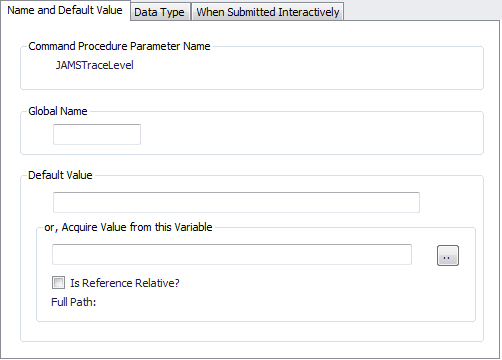
Command Procedure Parameter Name
This property defines the name of the parameter. Each parameter name must be unique within a particular Job.
Global Name
All parameters in this Setup with the same Global Name and datatype are combined into a single parameter. This feature is very useful to users who submit their Jobs interactively. When using the Global Name property, JAMS issues fewer prompts and shares the parameter values gathered with one to many Jobs within the Setup.
Default Value
The property specifies the default value for this parameter. The default value for dates may be entered as a specific date or you can use JAMS English language date text such as “Today”, “Last Monday”, “First Monday of Month”, etc.
Or, Acquire Value from this Variable
Optionally, you can acquire the Default Value for the parameter using a JAMS Variable. Use the adjacent File Browser button to search and select an existing variable.
Reference Relative?
A Relative reference changes the object assignment from the qualified path to its own folder or an assigned folder path. This can be useful when making changes to the definitions folder structure.
When this property is unchecked, use the associated file browser button to navigate to the object using a fully qualified path. If enabled, JAMS uses the current folder structure or an alternative search path if it is defined in the folder’s Search Path property (Properties tab>Source Options).
Data Type tab
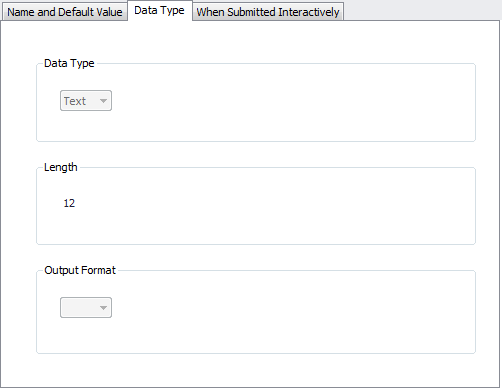
Data Type
This property displays the data type for the parameter.
Length
Displays the parameter's maximum length.
Output Format
This property displays the output format for the parameter. This is an edit string to be used when formatting this parameter during Job parsing.
 |
Note: this does not affect what the end-user sees or enters; however, it does affects how the parameter value is passed to the Job. This setting can be overridden in a parsed job and applies only to properties with a data type of Date, Time or Integer. |
When Submitted Interactively tab
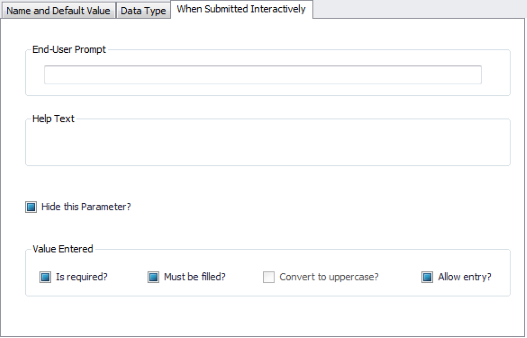
End User Prompt
When a Job is interactively submitted, a form is created and used to prompt the user for the Job’s parameter values. The entered text represents the prompt to the user submitting the Job.
Help Text
The entered text displays when a user presses the Help key when the cursor is positioned on this parameter.
Hide this Parameter?
This attribute determines if the parameter is displayed when this Job is submitted. If you have “Manage” access to the current Job, hold down the ALT key when submitting the Job and all hidden parameters are displayed.
Value Entered is Required?
When checked, this attribute requires the user to enter a value for this parameter.
Value Entered Must be filled?
When enabled, this attribute requires the user to completely fill this parameter to its Maximum Length as displayed on the Data Type tab.
Convert to uppercase?
When checked, this attribute converts all entered data to uppercase.
Allow entry?
When this attribute is enabled, the user can make an entry to this parameter when submitting the Job.
This tab does not contain properties, but includes historical Job data broken down using a variety of statistical performance measures.
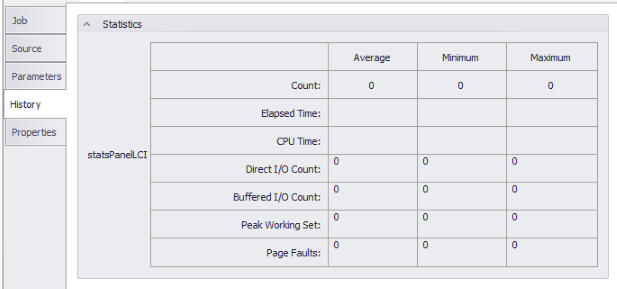
The Setup Jobs Properties tab contains 9 dropdown sections that incorporate a variety of Setup Job properties. Every property is broken out and described based on its location, as shown in the screenshot below.
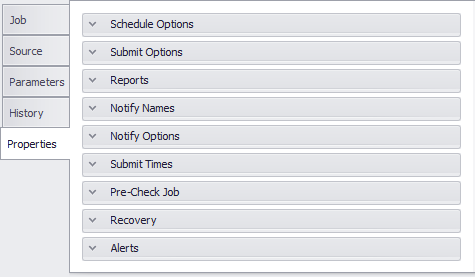
These properties are used to define the schedule time for the current Job, which override the Schedule Options located in its Job definition. In addition, you can also use a Setup Definition to schedule a Job. The current Job can execute only when the Setup and Job schedules intersect. The default is to have the Job and Setup on the same schedule, so when the Setup runs, the Job is included in the run.
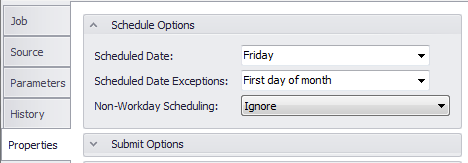
Scheduled Date
This property allows users to enter an English language representation of the date, or dates, for the current Job’s run schedule. You can specify multiple scheduled days by separating the text with commas. For example, "Monday,Wednesday,Friday" means this Job should run every Monday, Wednesday and Friday.
Additional information about entering date values can be found in the topic: Specifying Dates using Natural Language.
Scheduled Date Exceptions
This property allows users to enter an English language representation of the date, or dates, when this Job should not run. For example, if you desire to run a Job every Friday, except if it falls on the first day of the month, you would enter Friday into the Scheduled Date property and the First day of month in this property.
Non-Workday Scheduling
This property defines how this Job should run if the scheduled day falls on a non-workday. The dropdown contains three options:
- Schedule: schedule the Job, even on non-workdays.
- Defer: don’t schedule the Job until the next workday.
- Ignore: do NOT schedule on non-workdays.
The Submit Options properties control how, when and where the current Job is run and how long it is retained by the JAMS system. These properties can override the Submit Options specified in the current Job definition.
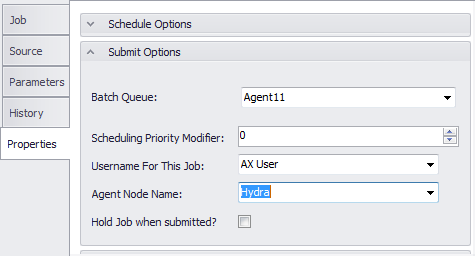
Batch Queue
Specifies the name of the batch queue where the current Job should be submitted. This entry will only be used if the Execution Method for the Job utilizes batch queues. If not specified, the Default Batch Queue from the Folder Definition is used.
Scheduling Priority Modfier
Enter a number to calculate the scheduling priority for the current Job. This number can range from -127 to 127, with the default being 0. When a Job is submitted via the JAMS submit sub-system, the scheduling priority is calculated by adding the default scheduling priority, the Folder’s priority modifier along with the Job’s priority modifier.
Username for this Job
Use the dropdown or enter a valid username to allow this Job to run. This property overrides the username entered in the current Job definition and its Folder definition.
Agent Node Name
This property identifies the system name for Jobs executing remotely. The system must be running the JAMS Agent, an SSH or rexec server, depending on the Execution Method selected for the current Job. In addition, you can also enter a node search list to have JAMS run the current Job on the least busy system. For example, you can enter multiple server names separated by commas and JAMS will run the Job on the nodes with the least traffic.
Hold Job when submitted?
When enabled, this property places the current Job in a holding state when it is submitted. This setting is useful for Jobs that are requested by end users but require operator approval and release before actual execution.
A Setup definition consists of default values for a Job’s Reports. When selecting the Reports option, a list which contains the Job’s Reports is displayed. If a property on any given Report is overridden for this Job, the Overridden column contains a value of True.
A Setup’s Report definitions are very important when the Setup is automatically submitted because the default values specified here (or in the Job definition) are used when the Setup is submitted. When you select a Report, a detailed screen is displayed showing all the Report properties which may be overridden in a Setup definition. If a property is left blank, the value is inherited from the Job.

Report ID
Enter a unique name for the report added to the current Job.
Description
Enter a brief description of this report.
Logical Name
The Logical Name property is used to define the location of the Report definition that is loaded and generated at runtime. To specify the location in the JAMS database use the Category\Report Name format, or alternatively, type in a full file name to load a Report definition stored on a hard drive.
File Name
This property identifies where the output file is saved after the report has been generated. Only specify the directory where the report should be saved. A filename and extension are then generated automatically. If a path is not specified, then no output files can be written once the report is generated.
Print Queue
For this property, enter a printer name from which to either print a document or a list of email addresses to send the generated report file. When email addresses are provided the addresses should be separated by semi-colons or commas. If both the File Name and Print Queue properties are specified then the report can be saved and emailed to any listed recipients.
However, if this property is left blank, no emails can be sent. If it is left empty using the printing option, the default printer on the machine is used.
Print Form
This property defines the type of format to use when exporting the report. The supported formats are: PDF, HTML, MHT, CSV, RTF, Text, or XLX/XlSX. A print option can also be specified that outputs the document to the printer as specified in the Print Queue field.
Number of Copies
When outputting a report to the printer, enter the number of copies.
 |
Note: in order for this parameter to work, the Print Form property must be set to Print. |
Retention Days
This property is not used in the JAMS Windows client.
Print Qualifiers
The Print Qualifiers property can contain several parameters to control how reports are printed. These parameters are only used when the Print Form field is set to Print. The parameters are entered using the following format: Property1=Value1; Property2=Value2. The available properties are detailed in the following table:
Print Qualifier Properties
| Property | Description |
| PaperKind | Defines the type of paper for the report. If set to Custom, the printer paper is selected based on the PaperName property value. The paper size is set to the PageHeight and PageWidth property values. |
| Landscape | Sets the page orientation value as either portrait or landscape. The property value should be set to true or false. |
| Margins | Defines the margin’s report page as measured in hundredths of an inch. The value of this property should be set as Left,Right,Top,Bottom, e.g., Margins=75,75,100,100. |
| PageHeight | Defines the height of the report page as measured in hundredths of an inch. The value of this property can only be set if PaperKind is set to Custom. |
| PageWidth | Defines the width of the report page as measured in hundredths of an inch. The value of this property can only be set if PaperKind is set to Custom. |
| PaperName | Sets the name of the custom paper used in selected printer for the outputted report. The value of this property can only be set if the PaperName property is set to Custom. |
| PrinterName | Defines the name of the printer used to output the report. |
The Notification properties allow users toconfigure a Job to cancel based on the runaway time and/or a specific severity, and to define which users should be notified when the current Job sends out a notification. These names can augment or replace the names specified in the current Job definition. To remove an individual name in the Folder definition, use minus sign as a prefix. To remove all names specified in the Folder definition, enter -*.
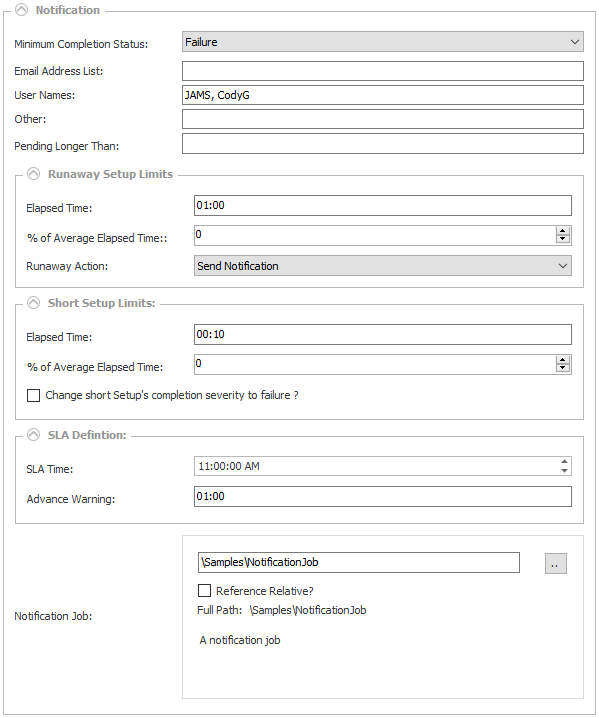
A notification is triggered when the current Job . . .
- Completes with a severity level that is worse than its set notification severity.
- Runs too long or too quickly.
- Remains stalled.
- Misses its execution window.
Minimum Completion Status
This drop down property defines the minimum severity that can cause a notification message to be sent. In other words, if the Job’s completion severity is equal to or worse than the stated severity, a notification message is generated.
The severity level options include: Never, Success, Informational, Warning, Error, Fatal, and Not Specified.
Email Address List
For this property enter a list of email addresses, separated by commas. These individuals will receive an email message indicating the reason for the notification. If it is available, JAMS includes the current Job's log file, and, if defined, the Recovery instructions as described in the Recovery section.
Notification email addresses defined at the Folder level can be removed on a per Job or Setup basis. Enter: -* to remove all Folder level email addresses, or [email protected] to delete a specific email address from the Folder definition. These formats can be combined with adding new notification email addresses, e.g., -*, [email protected].
 |
Tip: The notification emails that are sent out can be customized using 3 editable files located in the Program Files\MVPSI\JAMS\Scheduler directory: |
- Event.EMail.config: edit this file in notepad - In this file you can edit the subject line of the emails that are sent out. This is done using the various subject lines including:
subject="{JAMS.JobType} {JAMS.JobName} Failed"
subject="{JAMS.JobType} {JAMS.JobName} Completed”
subject="{JAMS.JobType} {JAMS.JobName} ran too quickly”
subject="{JAMS.JobType} {JAMS.JobName} is stalled”,
subject="{JAMS.JobType} {JAMS.JobName} is taking too long”
subject="{JAMS.JobType} {JAMS.JobName} has missed the run window”.
The corresponding email body is referenced by the body="{}" line and controlled by the 2 files outlined below.
- NotifyHtml.xml: edit this file in notepad - This file allows you to edit the HTML version of the email body for the notification emails. It contains the body contents for each of the specific cases of emails (Failed, Success, Runaway, etc.).
- NotifyText.xml: edit this file in notepad - This file allows you to edit the plain text version of the email body for the notification emails. It contains the body contents for each of the specific cases of emails (Failed, Success, Runaway, etc.).
The attachment is the log file and can either be included (default) or excluded by removing the <<JAMS.LogFileAttachment>> from the NotfiyHtml.xml and NotifyText.xml files for each case.
User Names
Use this property to enter a list of usernames, separated by commas. If a Job meets the set criteria, a message is then broadcast to these users as long as they are logged in.
Other
This property is used to enter a list of operator classes, separated by commas. If the Job meets the set criteria, a message is sent to these operator classes.
In addition, this property can also be used to enter the Monitor Name for Paladin Monitors. This allows for event notifications to go through Paladin, using its advanced notification, response team, and escalation options. When a notification event occurs, it is then sent to the Paladin Monitor as defined in this property.
Pending Longer Than
For this property enter how much time can elapse after a Job’s scheduled time before it is considered “stalled”. Once the Job reaches its stalled threshold, JAMS performs a notification action.
Runaway Elapsed Time
This property allows you to define how long the current Job can run before it is considered a “runaway”. Once the Job reaches its defined runaway threshold, JAMS performs a notification action
RunaWay % of Average Elapsed Time
This property determines how long a Job can run before it is considered a “runaway”. The setting can be specified as a percentage of the Job’s average elapsed time. Once the Job reaches its defined runaway percentage threshold, JAMS triggers a notification action.
Runaway Action
Use the dropdown property to set the appropriate Runaway action. The dropdown choices include: Cancel with Error, Cancel with Informational, Cancel with Success, Cancel with Warning, Send Notification, and No Action.
Short % of Average Elapsed Time
This property determines the minimum elapsed time for a Job to be considered a “Short Job”. It is specified as a percentage of the Job’s average elapsed time. If the minimum percentage threshold is reached, JAMS triggers a notification action.
Change a Short Job's Status to
When a Job’s Short Job threshold is reached, the completion severity is modified to the severity level selected here. The dropdown choices include: No Change, Success, Cancel with Success, Informational, Warning, Error, Fatal and Not Specified.
Notification Job
This is the name of a JAMS Job that is run when notification is required. Any Job specified in this property overrides a Notification Job defined in the Folder definition.
- JAMS_NOTIFY_JAMS_ENTRY: Enter the JAMS entry number of the Job triggering the notification.
- JAMS_NOTIFY_JOB_NAME: Enter the Job Name of the Job triggering the notification.
- JAMS_NOTIFY_JOB_STATUS: Enter the Status value of the Job triggering the notification.
- JAMS_NOTIFY_LOG_FILENAME: This parameter is used to enter full file specification of the log file for the Job triggering the notification.
- JAMS_NOTIFY_MAIL_ADR: Enter the list of names to be notified via email when a Job triggers a notification.
- JAMS_NOTIFY_OTHER: This parameter lists the names used by a plug in the notification module.
- JAMS_NOTIFY_PID: Name the process ID of the Job triggering the notification.
- JAMS_NOTIFY_REASON: Enter the reason for the notifications. This parameter can be defined as: COMPLETED, FAILED, SHORT, RUNAWAY, STALLED or MISSED_WINDOW.
- JAMS_NOTIFY_USERS: Include the list of names to receive notification messages for the current Job.
- JAMS_NOTIFY_RON: Enter the JAMS run occurrence number for the job causing the notification.
- JAMS_NOTIFY_STATUS: This parameter includes final status of the Job causing the notification.
- JAMS_NOTIFY_SUBMITTED_BY: Enter the username submitting the job triggering the notification.
- JAMS_NOTIFY_FOLDER_NAME: Use the JAMS Folder Name for the Job triggering the notification.
Reference Relative?
A Relative reference changes the object assignment from the qualified path to its own folder or an assigned folder path. This can be useful when making changes to the definitions folder structure.
When this property is unchecked, use the associated file browser button to navigate to the object using a fully qualified path. If enabled, JAMS uses the current folder structure or an alternative search path if it is defined in the folder’s Search Path property (Properties tab>Source Options).
The properties in this section are used to control how the .LOG files are handled.
 |
Note: The Log file options defined in the Setup Definitions override those in a Folder definition. |
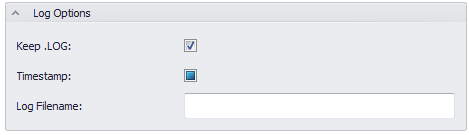
Keep .LOG
When this property if activated, if true, the batch log files are not deleted after the current Setup completes. The checkbox property contains three setting: on, off, and no setting.
Timestamp
When activated, if true, the batch log files are time stamped using the extension: .LOG_yyymmdd_hhmmsscc (cc=hundredths of a second). The checkbox property contains three settings: on, off, and no setting.
Log Filename
This property allows you to override the default log file name that is generated when the current Setup runs.
This section lists all the references to the current Setup.

A Setup may be referenced by:
- Folder definitions
- Setup definitions
- Trigger actions
- Trigger events
- Dependencies from another Job or Setup
- Recovery Job from another Job or Setup
This final section allows you to enable or disable any built-in or available custom alerts for the current Setup. For additional information please review the topic: Using Alerts.