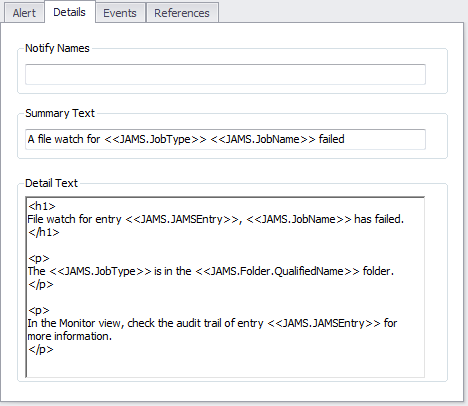JAMS has several built-in Alerts that can be configured to send e-mail notifications to users when certain conditions are met. The following table describes the conditions that can trigger a predefined Alert.
| State | Description |
|---|---|
| ActivityTimeLimit | A workflow activity exceeded the assigned time limit. |
| EntrySucceeded | An entry (Setup or Job) has successfully completed execution. |
| EntryFailed | The entry has failed to properly execute. |
| EntryShort | An entry has completed too quickly. The time is set by the user in the "Notify Options" of a JAMS job and is based either on a set time or on a percentage of the average completion times. |
| EntryStalled | An Alert based on a Job or Setup that has been pending in the schedule for too long. |
| EntryRunaway | An entry has been executing for too long. This time is set by the user in the "Notify Options" of a JAMS job and is based either on a set time or on a percentage of the average completion times. |
| EntryMissedWindow | A Job or Setup that missed the window for its scheduled run time. |
Creating Alerts
- Click on the Alerts shortcut in the Management group.
- Select the Add button to start the Alert Definition Wizard.
- Step through the wizard to define the Alert name, events, and notification details. Minimally, you must provide a unique name for the Alert.
- Click the Finish button to complete the Alert definition process.
Assigning an Alert
Once an Alert has been created you can assign it to any JAMS Job, Setup or Folder. To get started:
-
Double-click on a JAMS object (Job, Setup or Folder) to open the details window and click on the Properties tab located on the left side of the window.
-
At the lower part of the Properties tab expand the Alerts group. To assign an Alert to the JAMS object check the listed Alert to activate.
 |
Note: Alerts inherited from a higher level will appear grayed out as shown below. |
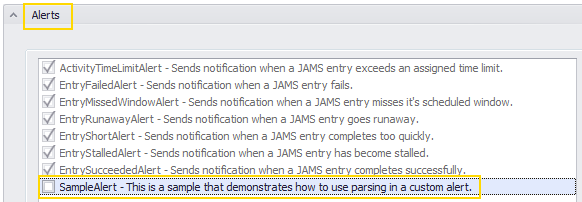
To review which JAMS objects reference the Alert, double-click to open the Alert’s definition and select the References tab.
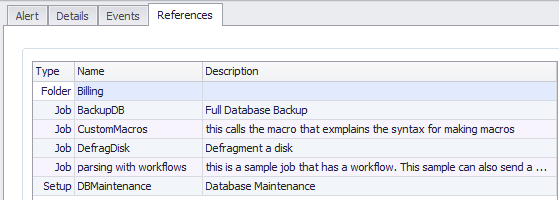
 |
Note: If an Alert is assigned to a Folder it will be applied to all Jobs and Setups located within that Folder. |
Customizing Alerts
You can customize the Alert notifications by adding or removing information about a particular JAMS Job. Custom alerts can be defined in the Alerts property for any Job, Setup or folder. These notifications can be defined by adding email address to the Notification Names section for that alert.
Emails defined at the Folder and Job level can be removed on a per Job/Setup basis by placing a “-*” (excluding quotes) in front of the entered email address.
JAMS has additional built-in alert capabilities which can be referenced when making calls to the JAMS SDK. These additional alerts tend to be used more for in-house development purposes rather than for end-users.
Parsing in Alerts
As shown below you can use parsing within the Summary Text and Detail Text properties to provide information about the JAMS object that triggered the Alert. For example, you can use HTML tags to specify the formatting of the email.