A View is a data grid consisting of columns and rows. Each View displays data that corresponds with a particular Shortcut. A View typically displays table listings for Jobs, Setups, Triggers, Resources, and includes variety of JAMS settings.
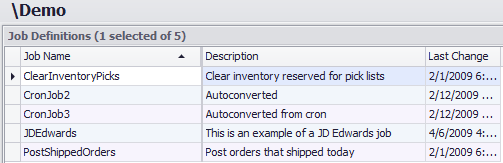
Views come with a few basic rules:
- While several Views can be active, you can only work with one View at a time. In order to switch between active Views, select a Shortcut on the Shortcut Bar.
- The data in any View can be sorted by clicking on a column header.
Customizing Views Using the Column Chooser
With the Column Chooser tool you to add, remove and repositions columns in the Monitor, History and folder Views. To activate this tool, follow the steps below:
- Right click on any column header within a View to open its context menu.
- Select the Column Chooser command to view all the column titles in the Customization window.
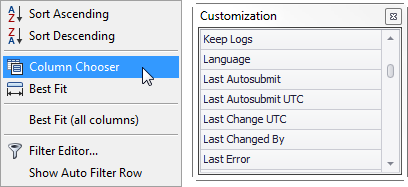
-
To add a column to the current View, drag and drop a column title to the left or right of an existing column.
 |
Note: Double-clicking a column title appends the new column to the rightmost position within the current View. |
- To remove an existing column, just drag and drop its header out of position until an “X” appears and then release the mouse.
- To reposition any column, drag and drop the column header into the desired position within the current View.
Filter Editor and Auto Filter Row
Filter Editor
For views containing a long list of items, JAMS provides several quick ways to filter the results. The Filter Editor opens a window allowing you to enter single or multiple search statements based on a variety of variables.
-
From any JAMS view open the Filter Editor by right-clicking a column header and choose the Filter Editor command.

- This action opens the Filter Editor window.

-
From the window use the default variable (in this case the [Job Name] is used because the above sample is a Job view) or choose a new search variable by choosing the pick list below by clicking the bracketed item. .
- Enter a value in the blank field to filter the results. Or use the “And +” button to insert additional filter statements.
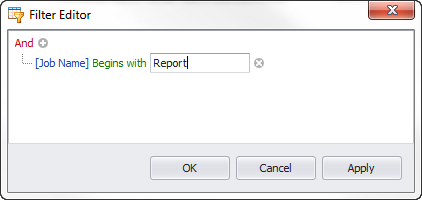
- The filtered results appear after selecting the OK button. Use the controls at the bottom of the results screen to delete, disable or edit the search criteria.
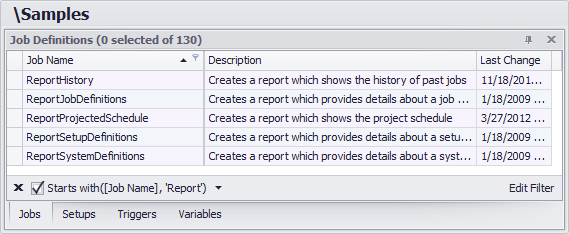
Auto Filter Row
-
To toggle the Auto Filter Row on or off, right click on any column header and select the Show/Hide Auto Filter command.
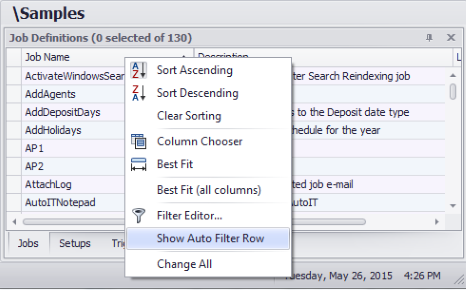
-
A new blank filter row appears where you can enter search criteria for a specific column or multiple columns.
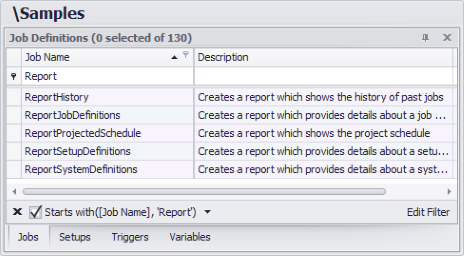
- The filtered results appear immediately while typing. Use the controls at the bottom of the screen to delete, disable or edit the search criteria.
Disabling or Restoring a Missing Tab
Users may notice a missing tab when working in a folder view. These modal tabs define what JAMS objects users can see in a folder view: Jobs, Setups, Triggers, and Variables. It is possible that a tabbed view may have been turned off in the Definitions Navigator. To restore the missing tab, follow the steps below.
.png)
- Right-click on the Definitions Navigator header on the Shortcut Bar and choose the Navigator Properties command to access the property window below.
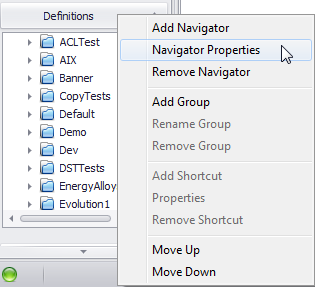
- Toggle the empty checkbox to enable or disable the display properties for each tab. For example, enabling the Jobs checkbox displays this tab, as shown below.
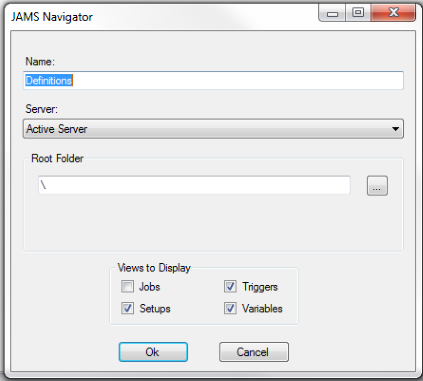
.png)