The JAMS Client provides users with a flexible palette of controls. You can customize Shortcuts and organize them into Groups to make JAMS function in ways that work best for you. See the example below displaying several Shortcuts within the Configuration Group.
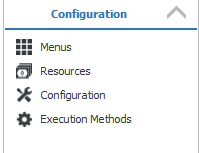
- Shortcuts, like aliases, provide access to JAMS functions.
- Groups are used for organizing Shortcuts in a way that is meaningful to you.
- You can have as many Groups and Shortcuts as you like.
The table below provides three examples and benefits of customizing Shortcuts.
| Shortcut Type | Shortcut Setup | Benefit |
| History | Query History entries for a Job that runs between two dates. You can specify start and end dates of "Monday" through "Friday". When this History Shortcut is activated, JAMS automatically substitutes the current Monday and Friday dates, displaying history entries for this Job for the current week. | By clicking one Shortcut, you can view how this Job is doing for the current week without specifying search criteria over and over again. |
| Monitor | Select backup Jobs only | Just one click displays all JAMS Backup Jobs. |
| Jobs | Filter those Jobs in a specific folder | One click lists all Jobs in the JAMS folder you choose. |
Customizing Shortcuts
You can quickly add, modify and delete a Shortcut location by right-clicking on the appropriate object.
Adding a Shortcut
- Right-click the Shortcut Bar to display the context menu.
- Select the Add Shortcut command.
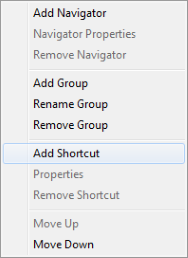
- This action opens the Add Shortcut wizard. Enter the properties: Icon, Name, Title, and Description and click the Next button.
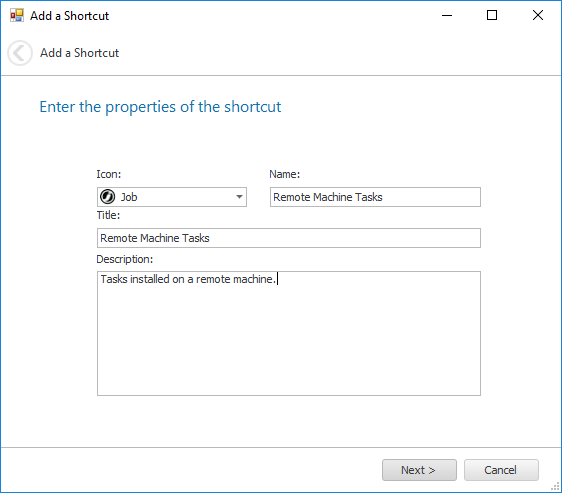
- Select from a list of Views to assign the Shortcut and click the Next button.
- Set the Shortcut properties for the view by filling in the fields and checkboxes. Select the Next button.
 |
Note: the available fields will vary depending on the View chosen. |
- Choose Finish if you are done, or add Another View to define additional views for the shortcut.
Changing the Shortcut Properties
- Right-click the Shortcut to be modified to open its context menu.
-
Select the Properties command.
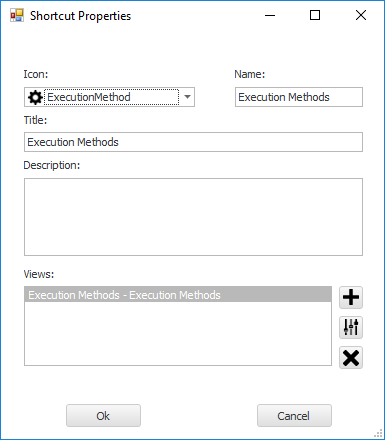
- Update the Icon, Name, Title, and Description for the Shortcut. You can also add, modify, or delete any Views the Shortcut activates.
- Click the OK button to save the changes to the Shortcut Properties.
Removing a Shortcut
- Right-click the selected Shortcut to be removed to open its context menu.
- Select Remove Shortcut.
- Confirm the removal or select No to cancel.
Moving a Shortcut's Icon Up or Down within a Group
- Right-click the Shortcut to display its context menu.
- Select either the Move Up or Move Down command.
Customizing Groups
You can organize, change and delete any Shortcuts by right-clicking on the selected Group.
Adding or Renaming a Group
- Right-click a Group to display its context menu.
- Select the Add Group or Rename Group command.
- Enter a name of the group in the Shortcut Tab field.
- Click the OK button.
Removing a Group
- Right-click on the Group to be removed to open the context menu.
- Select Remove Group.
- Confirm the removal or select No to cancel.
Moving a Group’s Position Up or Down within the Shortcut Bar
- Right-click the Group to display its context menu.
- Select either the Move Up or Move Down command.
Customizing Views using the Column Chooser
The Column Chooser tool allows you to add, remove, and reposition columns in the Monitor, History and folder Views. To activate this tool, follow the steps below:
- Right click on any column header within a View to open its context menu.
- Select the Column Chooser command to view all the column titles available in the Customization window.
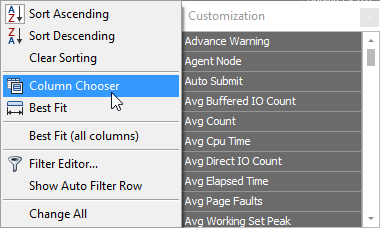
- To add a column to the current View, drag and drop a column title to the left or right of an existing column.
 |
Note: Double-clicking a column title appends the new column to the rightmost position within the current View. |
- To remove an existing column, just drag and drop its header out of position until an "X" appears and then release the mouse.
- To reposition any column, drag and drop the column header into the desired position within the current view.