In order to build a custom calendar in JAMS you must first set up special date definitions that are meaningful to your organization. Date Types and Specific [Date] Types are used to define various classes for these special dates, such as holidays or fiscal periods. See the Date Properties topic for more information.
 |
Note: In order for JAMS to evaluate a calendar, it must always have at least one date defined in the past and at least one date defined in the future. For instance, evaluating a July 4th holiday would be satisfied if a May 31st holiday and December 25th holiday are also defined. It is important to have calendars consistently updated so that jobs can properly evaluate the dates within the calendar. |
When choosing Date Types and Specific Date Types identifiers for your organizations, make sure they are readable names as they will be used in JAMS English language specifications. In addition, JAMS recognizes month names before checking for Date Types, so it is best to avoid using Date Type definitions to override calendar months. For example, JAMS converts "FIRST DAY OF APRIL" to April 1st for the current calendar year. If your accounting department prefers to tag another date/year for the first day of April, a workaround can be made using Date Types and Dates. In this example, using an identifier such as FISCAL as the Date Type with the month name as the Specific Date Type your organization’s accountants can now use the "FIRST DAY OF APRIL" to specify the first day of April’s fiscal period. Or, as an alternative, they can use "FIRST DAY OF FISCAL" to mean the first day of the current fiscal period.
 |
Note: there is nothing special about the name FISCAL. It was chosen to make the date text more readable and could just as easily been substituted with other identifiers such as PERIOD or FP. You can also use unique names for the Specific Date Types in a Date Type definition. In the previous example, we could have used FP_JAN, FP_FEB etc. for the specific date type names. Then you could express the first day of fiscal April as "FIRST DAY OF FP_APR". |
Adding or Modifying Date Types
When setting up a custom calendar you must first define or modify a Date Type. To get started, open the Dates Shortcut in the Management Group and select the File Browser button adjacent to the Date Type dropdown.
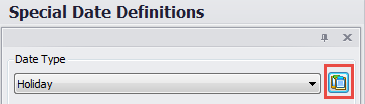
This action opens a pick list displaying existing Date Types. To add a new Date Type click on the blue Add document button located on the top, middle left of the dialog as shown below. This action opens the JAMS Date Type Definition Wizard to guide you through the steps in setting up a new Date Type definition.
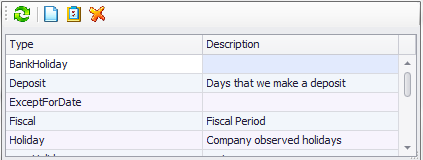
To modify an existing Date Type, highlight the listed entry, then select the Properties button (third from the left) or just double-click an existing Date Type listing to access its Properties display.
Finally, to delete a Date Type, highlight the item and then choose the orange Delete button on the top right of the window above.
Date Type tab
Date Type properties are organized under to two tabs (Date Type and Specific Types).
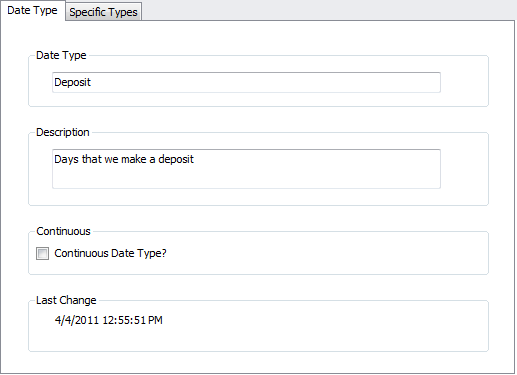
Date Type
This initial property is the unique identifier for the particular Date Type. Every date definition must be associated with a Date Type. It should be noted that the same date can be associated with more than one Date Type.
Description
This optional property is used in menus, lists and reports to provide a more expanded Date Type description.
Continuous Data Type?
Enabling this checkbox property indicates whether or not this Date Type is continuously occurring. A continuous Date Type is one which spans a number of consecutive dates, such as a fiscal period. In this case, to define your organization’s fiscal periods create a Date Type, e.g., FISCAL, and then set up the start date for each fiscal period by marking the date in the Special Date Definitions calendar window. Please note, you may need additional continuous Date Types for periods such as fiscal quarters, pay periods in order to define an ending date for the preceding period.
Disabling the checkbox defines a non-continuous Date Type. The most common example of a non-continuous Date Type are holidays. Most likely, your environment includes other situations where a non-continuous Date Type is useful. One example might be if your organization takes physical inventories on a scheduled basis. If you have special batch process that runs on a day when a physical inventory is taken, you could create a Date Type called PHYSICAL and then define a Setup that is scheduled to run on PHYSICAL. When a physical inventory is scheduled, you simply add the specific dates to correctly schedule the Setup or Jobs.
You could can also use the PHYSICAL Date Type to obtain default values for a Job’s parameters by specifying "LAST PHYSICAL" as the default value for a date parameter.
Last Changed
This property indicates the date and time the Date Type definition was last modified.
Specific Types tab
Specific Types
This property lists the specific occurrences for this Date Type. The order of these names does not matter except for the first name. The first Specific Type must identify the date or period which occurs first in any given year. The concept of "Year" is user defined. You can specify the first date/period to occur in a calendar year or a fiscal year.

To define a Specific Type select the blue New button on the top right of the window and enter the Specific Type identifier in the blank listing. To modify an existing Specific Type listing, just highlight and retype.
To delete a Specific Type entry, highlight the item and then choose the orange Delete button.