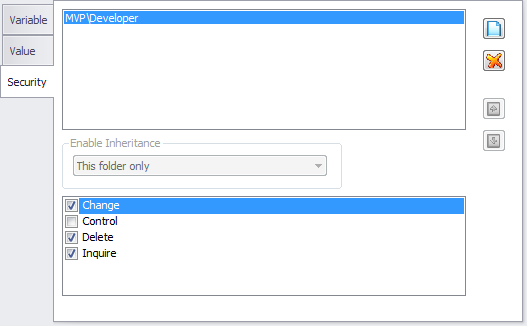A Variable contains a single slice of data that can be globally defined for all JAMS Jobs. Variables are a powerful tool that can make batch processing easier and more effective. Once a Variable is defined you can use it in a variety of ways including . . . .
- As a default value for a Job parameter. When working with multiple Jobs that require the same parameter value, creating a default value within a Variable can greatly increase efficiencies, allowing you to modify a value in one place to make changes to all Jobs that use the Variable.
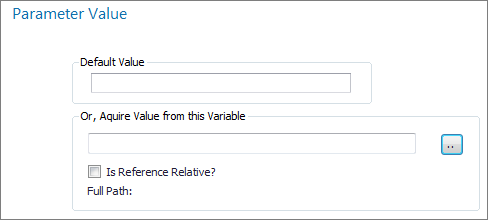
- Directly within the Job Source. Variables can be specified in the Job Source using <<VariableName>>.When the Job runs it uses the value of the Variable in place of its original specification.

- As an undefined parameter in a parsed Job. Parsed Jobs can use the value of a Variable. In fact, the Variable does not need to be associated with the Job, other than to include the Variable within the command file where you need the Variable's value to appear.
- In Job Dependencies. One type of Job and Setup Dependency relies on the value of a Variable. You can quickly define Dependencies that require a specific Variable condition to execute a Job or Setup.
- In Trigger Events. Triggers are used in event-based scheduling scenarios. JAMS supports both event and calendar scheduling simultaneously. You can design a Trigger event to use the value of a Variable to fire Trigger actions.
- In your application programs and/or DCL command procedures. You can retrieve or set the value of Variables using command procedures. This can be very useful for Jobs that do not use a parsed execution method, but still need to use the value of the Variable for their process. Whether parsed or not, Jobs that have access to the JAMS command-line interface can set the value of Variables.
Defining a New Variable
To create a new Variable, use the steps below:
-
Highlight the Variables shortcut, located at the bottom of the window. This action opens the Variable Definitions View.
-
Click inside the Variable Definitions View. Choose the green Add button on the Ribbon to initiate the JAMS Variable Definitions Wizard. Choose the Next button.
-
Enter a unique name and description for the new Variable and then click the Next button.
-
On the next page select a Data Type and Value for the new Variable. The Date Type options include:
- Text
- Integer
- Date
- Time
- DateTime (a date and time of day, e.g., 12/31/2015 2:00:00 PM)
- Float (a floating point number, e.g., 3.0, -122.5)
- Unknown (any data type)
- Choose the Next button and then select the Finish button on the following page to complete the Variable setup process.
- The new Variable appears in the Variable Definitions View.
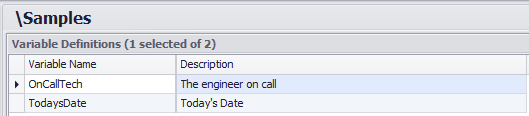
Variable Properties
You can modify an existing Variable by opening it properties. Double-click an item in the Variable Definitions View to open its properties.
Each Variable definition is organized into three tabs: Variable, Value and Security. The properties in each tab is detailed in the sections below.
Variable
This tab contains three properties that describe the Variable in general terms.
Variable Name
Includes the unique name for the Variable.
Description
This optional property can provide a more complete explanation of the Variable.
Last Changed
Includes the username who last modified this Variable and the date and time when this change occurred.
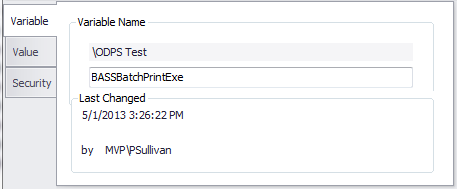
Value
The two properties contained in this tab define the value of the Variable.
Data Type
Each Variable must be assigned a Data Type as described in the previous section. Use the dropdown list to make a selection.
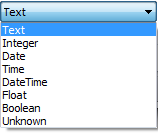
Value
Enter the value of the Variable that corresponds with the selected Data Type.
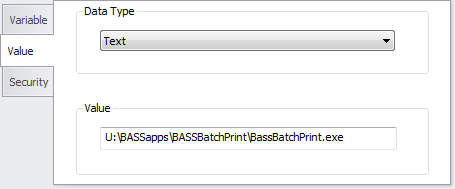
Security
The properties on this tab essentially act as an access control list with one to many Access Control Entries (ACE).
Each ACE can specify the following rights:
-
Change: permits modification of the Variable definition provided the user also has Change access to Variable Definitions.
-
Control: allows modification of the Variable’s Access Control List.
-
Delete: provides deletion of the Variable’s definition provided the user also has Delete access to Variable Definitions.
-
Inquire: allows inquiry into the Variable definition provided the user also has Inquire access to Variable Definitions.
Use the link to get more information on modifying the JAMS ACL settings.