Crystal Reports jobs in PeopleSoft require that Query Bind Variables be passed to the job on the command line. If scheduling a Crystal Report, use the following steps:
- If the PeopleSoft process requires additional parameters, you must add these using the Parameters tab. Most Crystal Reports in PeopleSoft require additional parameters. Use the parameter name Additional_Parm_x for the name. For parameters 1 through 9, there is no leading zero. See the examples below to identify which parameters to use.
- Running the Crystal Report inside of PeopleSoft is a great way to identify which parameters need to be passed. Once it has been run, open the process in the PeopleSoft Process Monitor (PeopleTools > Process Scheduler > Process Monitor).
- Locate the process (Crystal in most cases) and select the Details link.

-
Click the Parameters link
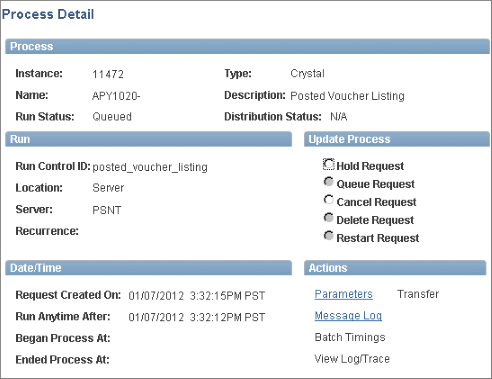
- Locate the Command Line and review all data, especially at the end of the command line. Most of the time the required parameters come after the “ORIENTL” parameter. In the following example, the five required parameters are: "US001" "2007-11-07" "2011-11-07" "VP1" "posted_voucher_listing". When adding these parameters into JAMS make sure to exclude the double quotes.
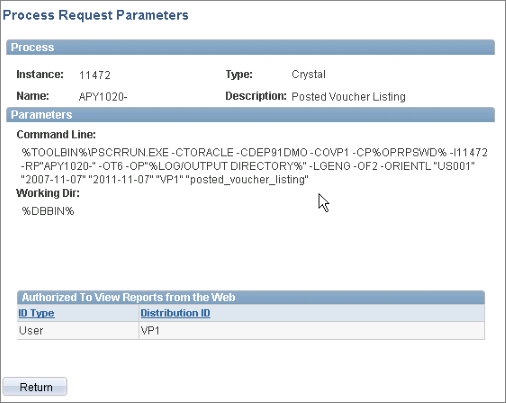
- In the following example, the Crystal APY1020 requires additional parameters.
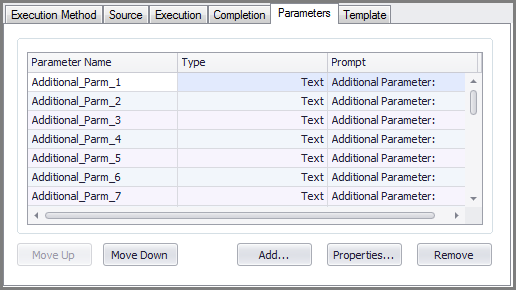
- Here’s an example of Parameter 1 displaying the first tab. Notice the Default Value is US001 without the double quotes.
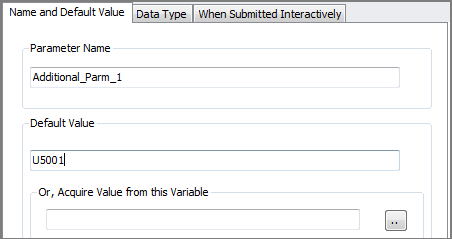
Below is a view of the second, Data Type tab . . . .
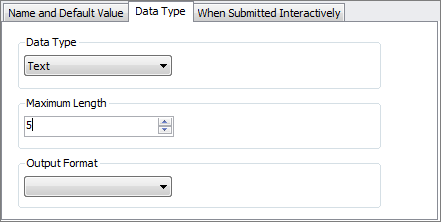
. . . and the settings on the third, When Submitted Interactively tab
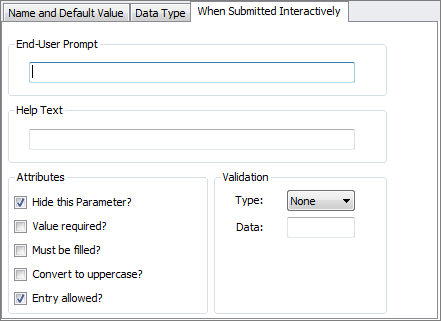
- Create the remaining parameters (2007-11-07" "2011-11-07" "VP1" "posted_voucher_listing").
- Click the Save button.
- When the JAMS Job is submitted, the five parameters will appear (as long as the parameters are not hidden).
 |
Note: The additional parameters do not necessarily have to be populated when creating the JAMS Job, but the parameter name itself must be set up at that time. |