The SAPDataService execution method allows users to automate any job that already exists in an SAP Business Objects Server environment.
In This Topic:
- Installing the SAP Business Objects Data Services Add-on
- Configuring the SAPDataServices Execution Method
- Creating SAP Business Objects Data Services Jobs in JAMS
Installing the SAP Data Services Add-on
- Run the JAMS Installer
- On the Feature Selection step, ensure the JAMS Add-on for SAP Data Services component is checked.
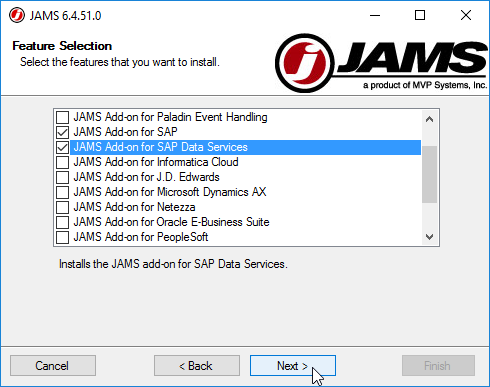
- Complete the installation
 |
NOTE: Un Checking components will uninstall those components. |
Configuring the SAP Data Service Execution Method
- Run the JAMS Client as an administrator
- Select the Execution Methods shortcut from the Configuration group
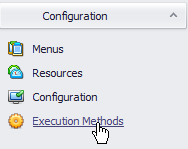
- Double click the SAPDataService execution method to open the Properties dialog
- Select the Parameters tab, then double click the Default Value header to open the Parameters dialog
- Set the SAPAuthentication and SAPEndpoint values to reflect the given environment

- Save and Close the Parameters dialog
- Save and Close the Execution Method dialog
 |
NOTE: The user running SAP Data Service Jobs must have full access to the SAP BODS server. |
Creating an SAP Data Services Job in JAMS
- Create a Job in the desired folder and choose the SAPDataService execution method
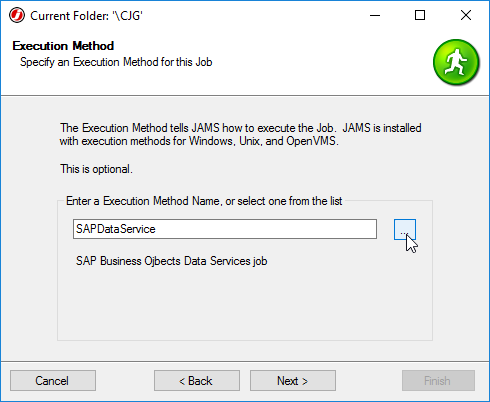
- Configure run-as and notification settings as desired
- Note that the Job Source cannot be configured. Click Next, and set a schedule on the job if desired

- Finish creating the Job, then open the Job Properties and select the Source tab
- Use the drop down list to select a CMS Authentication method for your environment
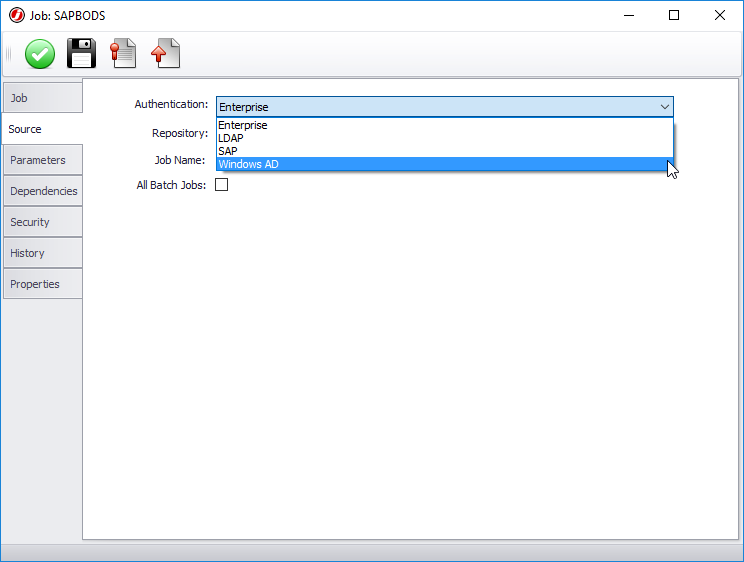
- Use the Repository drop-down list to select the relevant directory where the SAP Job is stored
- Use the Job Name drop-down list to select the desired SAP Job from the specified Repository
- When the relevant SAP Job has been configured in the new JAMS Job, click Save and Close