In This Topic:
- Installing the Netezza Add-on
- Creating Netezza Jobs
Installing the Netezza Add-on
To use the JAMS Add-on for Netezza, users must complete the following installations:
- Install the JAMS Scheduler and JAMS Add-on for Netezza on the JAMS Server
- Install JAMS AgentX on the Netezza Server, or on a Linux Machine with access to the Netezza Server
Installing Netezza for JAMS
- On the JAMS Scheduler Server, run the JAMS Installer.
- On the Feature Selection step, ensure the JAMS Add-on for Netezza component is checked. Do not un-check any components unless those components should be uninstalled.
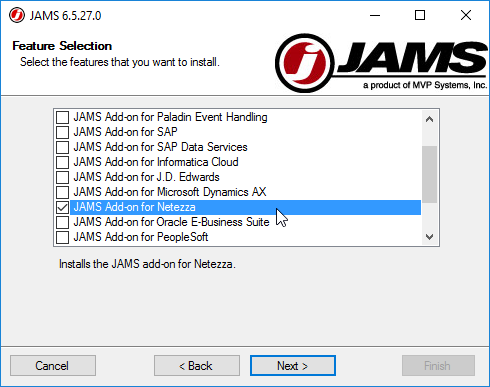
- Finish the installation.
- Deploy JAMS AgentX from the JAMS Scheduler Server to the Linux Machine, or install JAMS AgentX directly onto the Linux Machine. See AgentX Documentation for detailed instructions on deploying JAMS AgentX.
 |
NOTE: Un Checking components in the Feature Selection step will uninstall those components. |
 |
NOTE: To deploy and use JAMS AgentX, a user must be configured in JAMS with permissions to the relevant Netezza or Linux box where AgentX will be used. |
Creating Netezza Jobs in JAMS
JAMS Offers NetezzaLoad, NetezzaBackup, and NetezzaSQL Execution Methods to automate Netezza.
The NetezzaLoad Execution Method allows users to automate loads to the Netezza Server.
The NetezzaBackup Execution Method allows users to automate backups of Netezza Databases.
The NetezzaSQL Execution Method allows users to run a SQL Query on a Netezza system.
Creating NetezzaLoad Jobs in JAMS
- Create a Job in the desired folder and choose the NetezzaLoad Execution Method.
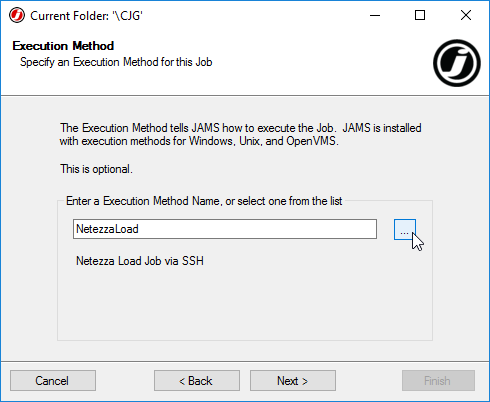
- Configure Notification and Run-as options as desired.
- Leave the Source blank for now. Configure Source options after the Job is initially saved.

- Define a Schedule on the Job as desired.
- On the Finish window, ensure the Edit after adding box is checked, then click Finish.
- The Properties dialog for the newly created Job will now appear.
- On the Source tab, define the available properties as follows:
Property
Description
CA Certificate File Specified the pathname of the root CA certificate file on the client system. This argument is used by Netezza clients who use peer authentication to verify the Netezza host system. The default value is NULL, which skips the peer authentication process. Security Level Specifies the security level that should be used for the session. The argument has 4 available values:
0 - preferredUnsecured - This is the default value. Specify this option when you would prefer an unsecured connection, but you will accept a secured connection if the Netezza system requires one.
1 - OnlyUnsecured - Specify this option when you want an unsecured connection to the Netezza system. If the Netezza system requires a secured connection, the connection will be rejected.
2 - preferredSecured - Specify this option when you want a secured connection to the Netezza system, but you will accept an unsecured connection if the Netezza system is configured to use only unsecured connections.
3 - onlySecured - Specify this option when you want a secured connection to the Netezza system. If the Netezza system accepts only unsecured connections, or if you are attempting to connect to a Netezza system that is running a release prior to 4.5, the connection will be rejected.Table Specifies the table name. You can specify a fully qualified name for this value. Port Specifies the port to use, allowing users to override the default. Leave 0 to use the default value. Login Timeout Allows you to enter a different value, expressed in seconds, for the login timeout. This overrides the default value of 30 seconds. User Database username. [NZ_USER] by default. Password Database password. [NZ_PASSWORD] by default. Database Database name. [NZ_DATABASE] by default. Host Netezza hostname or IP address. [NZ_HOST] by default. Delimiter Specifies field-delimiter character. Control File Specifies the control file. Data File Specifies the datafile to load. Log File Specifies the log file name. If the file exists, this appends to it. Bad/Rejected Rows File Specifies the bad/rejected rows filename (overwrite if the file exists). Output Directory Specifies the output directory for the log and bad/rejected rows files. Log File Size Session variable (LOAD_LOG_MAX_FILESIZE) that specifies the size (in MB) of the log and bad/rejected rows files. The default is 2000MB (2GB). File Buffer Size Specifies the chunk size (MB for fileBufSize or bytes for fileBufByteSize) at which to read the data from the source file. Leave 0 to use default value. Allow Replay Session variables (LOAD_REPLAY_REGION and MAX_QUERY_RESTARTS) that specify the number of query restarts for load continuation if a SPU has been reset or failed over. If n is a valid non-zero number, it specifies the number of allowable query restarts. If n is 0, the system defaults to the postgres default setting. - Save and Close the Job.
Creating NetezzaBackup Jobs in JAMS
- Create a Job in the desired folder and choose the NetezzaBackup Execution Method.

- Configure Notification and Run-as options as desired.
- Leave the Source blank for now. Configure Source options after the Job is initially saved.

- Define a Schedule on the Job as desired.
- On the Finish window, ensure the Edit after adding box is checked, then click Finish.
- The Properties dialog for the newly created Job will now appear.
- On the Source tab, define the available properties as follows:
Property
Description
User Database username. [NZ_USER] by default. Password Database password. [NZ_PASSWORD] by default. Database Database name. [NZ_DATABASE] by default. Host Netezza hostname or IP address. [NZ_HOST] by default. Directory Specifies a list of one or more space-separated, full pathnames of the directories where the data is to be stored. This option applies to filesystem only (not veritas or tivoli). Users can specify up to 16 directories. Directory File Specifies a file with a list of backup target directories, one per line. Connector Names the connector to which you are sending the backup, either filesystem, veritas, or tivoli. Connector Arguments Specifies a colon-separated list of passthrough arguments for the connector. Backup Type Specifies backup type. Backup Users Backs up all users and groups, and any privileges which were defined in the system database. Note that the command backs up all users and groups regardless of whether they are referenced by any permission grants. The system backs up all global adminlevel permissions (those that are not associated with particular databases). The system does not back up permissions associated with specific databases, because they are saved during regular database backup of each database. Backup Schema Only Saves only the schema of the specified database, but not the user data in tables or views. The schema includes the definitions of objects such as tables, views, synonyms, sequences, and others, as well as any access privileges defined in the database. This option is an easy way to replicate an empty database schema within a Netezza system. Number of Streams Backs up the data using the specified number of streams. Backup Set ID Specifies the backup users with to user for incremental backup, rather than the default. Note: the default backup set is the most recent backup set of the database you specify. You can override the default by using this option. Secret Keyword Specifies a string value needed to generate a 256-bit symmetric key, which is used to encrypt the host key in the backed up data. - Save and Close the Job.
Creating NetezzaSQL Jobs in JAMS
- Create a Job in the desired folder and choose the NetezzaSQL Execution Method.
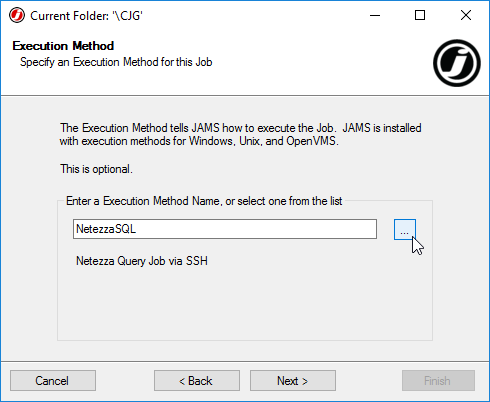
- Configure Notification and Run-as options as desired.
- Leave the Source blank for now. Configure Source options after the Job is initially saved.
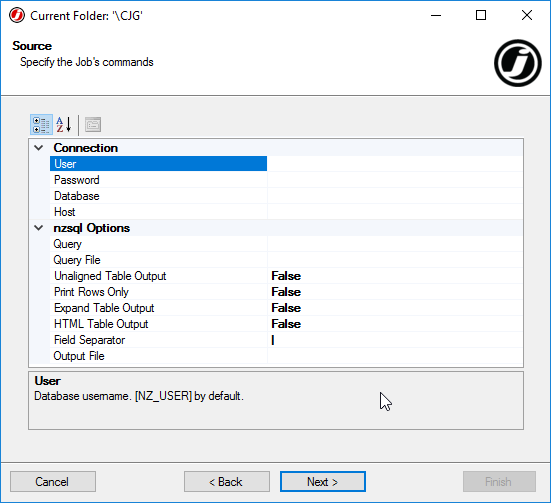
- Define a Schedule on the Job as desired.
- On the Finish window, ensure the Edit after adding box is checked, then click Finish.
- The Properties dialog for the newly created Job will now appear.
- On the Source tab, define the available properties as needed:
Property
Description
User Database username. [NZ_USER] by default. Password Database password. [NZ_PASSWORD] by default. Database Database name. [NZ_DATABASE] by default. Host Netezza hostname or IP address. [NZ_HOST] by default. Query Specifies SQL query to run. Query File Execute queries from this file. Unaligned Table Output Specifies unaligned table output mode. Normally, output is well formatted with white space added so that columns align. If you use this option, the nzsql command removes extra white space. Use this option when you want to compare results between two systems or when you want to transfer data. Print Rows Only Normally the nzsql command includes column headings and a summary row for all SQL queries. Use 'Print Rows Only' option to eliminate the column headings and summary row. Use this option with the 'Unaligned Table Output' option to produce data in a transportable format. Expand Table Output Users may use this option to display the query results vertically instead of in the default table/2D grid. HTML Table Output Format the nzsql output to use HTML tags. Field Separator Set the field separator. Output File File to send the output to. - Save and Close the Job.