The InformaticaCloud Execution Method allows users to automate any existing Informatica Cloud task, utilizing Informatica's REST API.
In This Topic:
- Installing the Informatica Cloud Add-on
- Configuring the InformaticaCloud Execution Method
- Creating Informatica Cloud Jobs in JAMS
Installing the Informatica Cloud Add-on
- Run the JAMS Installer
- On the Feature Selection step, ensure the JAMS Add-on for Informatica Cloud component is checked.

- Complete the installation
 |
NOTE: Un Checking components will uninstall those components. |
Configuring the Informatica Cloud Execution Method
- Run the JAMS Client as an administrator
- Select the Execution Methods shortcut from the Configuration group
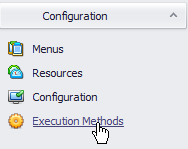
- Double click the InformaticaCloud execution method to open the Properties dialog
- Select the Parameters tab, then double click the InformaticaEndpoint parameter to open the Parameters dialog
- Set the InformaticaEndpoint value to reflect the given environment

- Save and Close the Parameters dialog
- Save and Close the Execution Method dialog
 |
NOTE: The user running Informatica Cloud Jobs must have full access to the Informatica Cloud. |
Creating an Informatica Cloud Job in JAMS
- Create a Job in the desired folder and choose the Informatica Cloud execution method
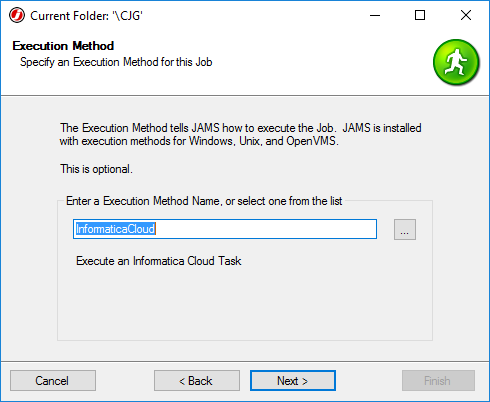
- Configure run-as and notification settings as desired
- Note that the Job Source cannot be configured. Click Next, and set a schedule on the job if desired

- Finish creating the Job, then open the Job Properties and select the Source tab
- Set the User (must have access to Informatica Cloud) and Task Type for the relevant Informatica Cloud Task
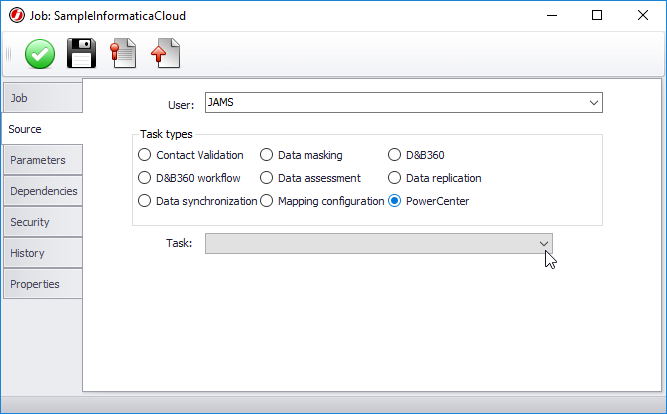
- The Task list will automatically populate with all of the Tasks of the selected Type. Select the relevant Task using the drop-down list
- When the relevant Informatica Cloud task has been configured in the new JAMS Job, click Save and Close