Introduction
This integration allows JAMS users take advantage of Banner’s core functionality such as registration, grade distribution, human resource information, financial aid processing, and other financial information.
The JAMS Integration acts as an intermediary between JAMS and Banner. When the adapter runs, it initiates communication with the Banner application server and instructs executing Banner jobs as configured in JAMS. The process can then be monitored, canceled, and restarted in either Banner or JAMS.
Setting up Banner to work with JAMS
- Install AgentX on the Banner application server. This agent can be automatically deployed or manually installed, specifically where the gjajobs.shl is stored.
Use the links at the end of this topic to learn more about deploying JAMS Agents.
 |
NOTE: If the Banner server is running Windows, users may deploy a JAMS Windows Agent to the Banner server. |
- From the JAMS Client, select the Users Shortcut and set up a JAMS user that has permission to access the Banner application server and can also connect to the remote Linux server. This can also be the same user that was used to deploy the agent.
- Configure the Banner Execution Method in JAMS. From the JAMS Client select the Execution Method Shortcut to access the list of available Execution Method options.
- Double-click the Banner Execution Method from the list to open its properties and select the Template tab.

- Customize the template settings in the areas shown in the following screenshots.
Line 6 through 15- Set the source options for Oracle and Java.
Line 20 - Source the Banner environment.
Line 25 - Change the value to the Banner directory.
Line 27 through 32 - This section serves to increment the Banner One-Up-Number. This section should not need to be changed.
Line 34 through 39 - This section ensures the parameters on the JAMS Job are passed to the Banner server. This section should not need to be changed.
Line 43 - Ensure gjajobs.shl is referenced properly. Users may need to SSH into the Banner server and manually confirm this information.
Line 52 through 64 - This section pulls the .lis and .log files from Banner. This section should not need to be changed.
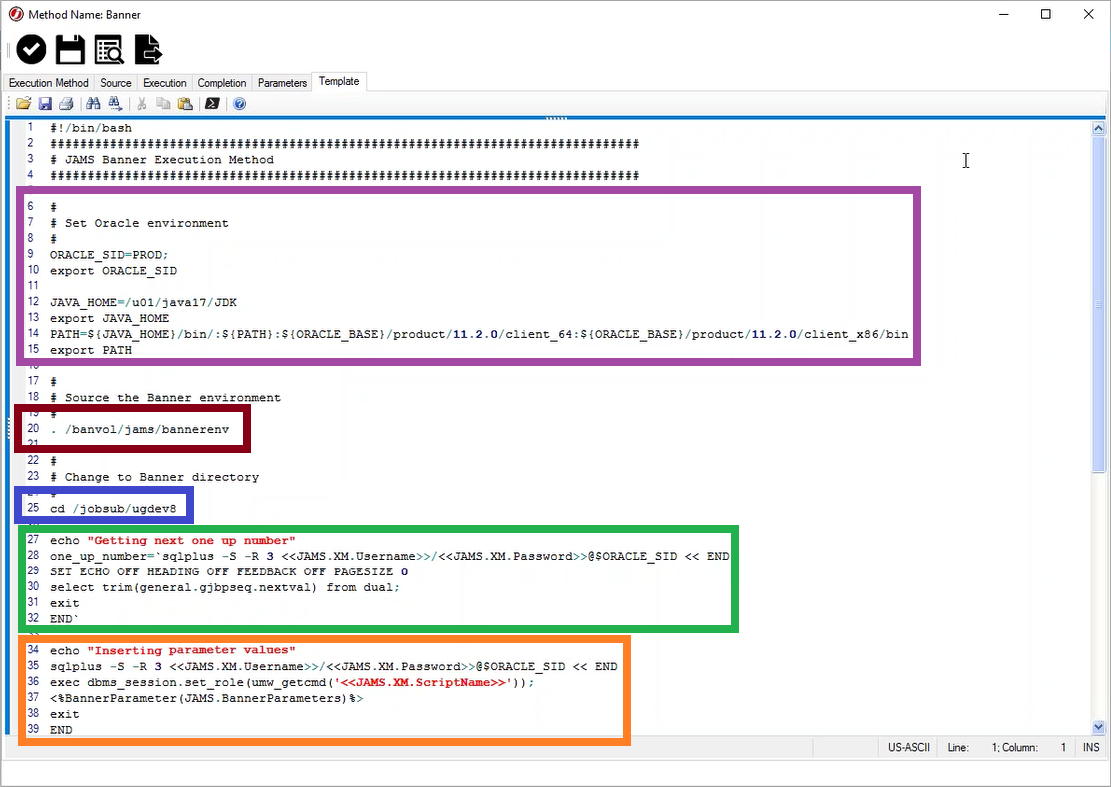
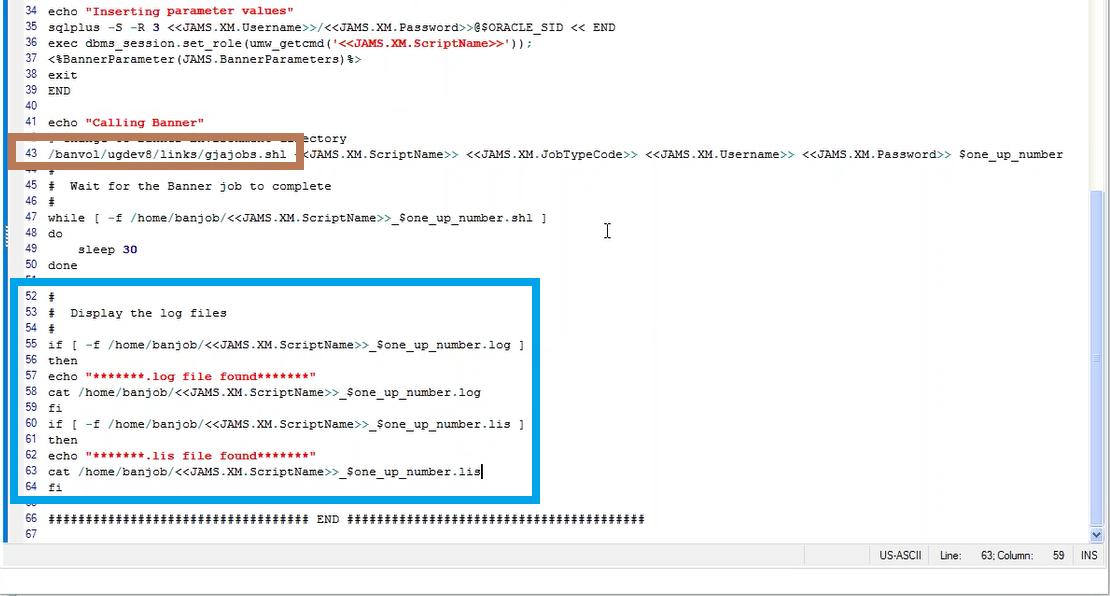

NOTE: The Banner Environment may also be set using a bash profile ( source ~/.bash_profile) if the Banner environment variables have been set on the default bash profile.
 |
NOTE: The Banner directory as well as the directory containing the gjajobs.shl need to be configured. |
 |
NOTE: If sensitive data would be included in the Banner .log and .lis files, users may wish to create a copy of the Banner Execution Method, then remove the logging options from the copy's template. This new Banner Execution Method could be used in situations where Banner writes sensitive data to the Banner output files. |
- Make sure that any folder containing a JAMS Banner Job (including sub-folders) includes a path to the Banner Macro. This path must be populated in the Folders Properties (Properties -> Source Options -> Template Library).
By default, this path is C:\Program Files\MVPSI\JAMS\Scheduler\BannerMacros.xml

- With the configuration complete, create a new JAMS Job and chose the Banner Execution Method in the Job Definition Wizard.
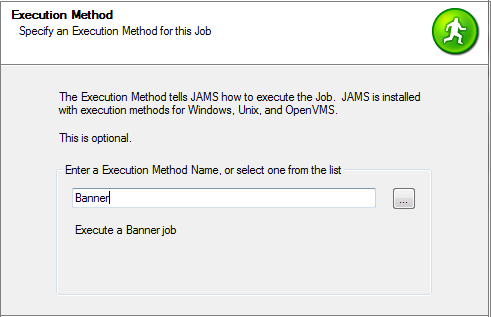
- On the Job Wizard’s Source page, set the Banner User, select a Job Type from the list, and then enter the Script Name.
 |
Note: The script name should not include the folder path or the .shl extension. The script name in JAMS must be in the same case as what is stored on the Banner server. |
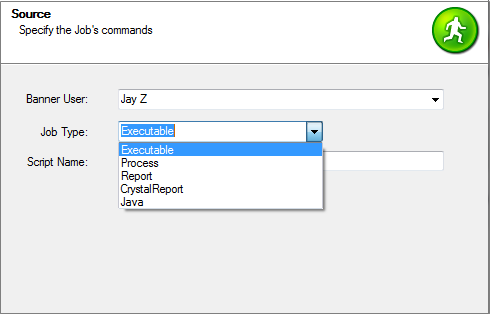
- Double-click the newly completed JAMS Job to access its properties. Select the Properties tab and open the Submit Options section. Edit the Job by selecting the Job’s Username and Agent Node properties. The username should be a UNIX account with access to JAMS AgentX.

Banner Parameters
Banner parameters always have an associated number, as seen in the left side of the example below.
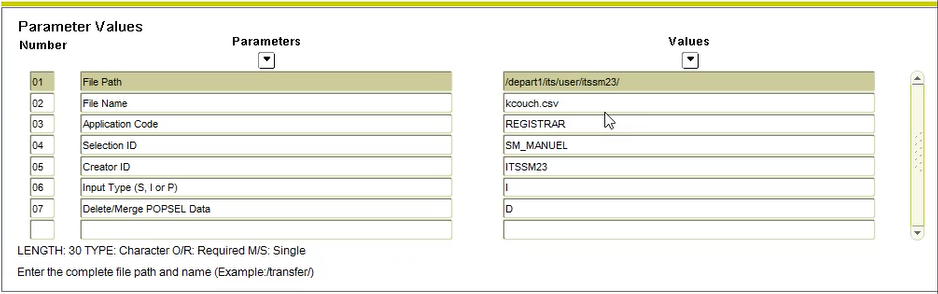
To pass parameters from JAMS to Banner, simply create JAMS Parameters with names that match the Banner parameter numbers on the given Job. Set the default value of the JAMS Parameter to what the value would be in Banner. Finally, users may set the Parameter Prompt in JAMS to match the Banner parameter name.
This is how the above Banner parameters would look when set on a JAMS Job:
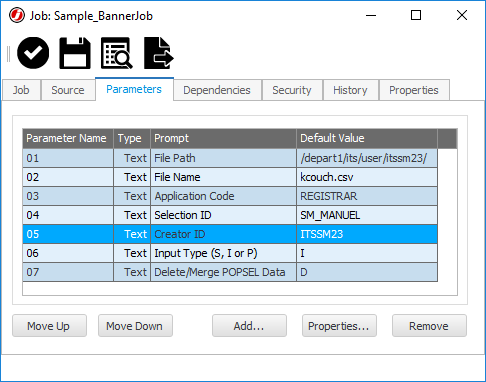
Users may also specify multiple values for a single parameter by separating the values with pipe characters "|".
For instance, if parameter 01 had a value of |Val1|Val2|Val3|, JAMS would send the following to Banner:
01 = Val1
01 = Val2
01 = Val3
Parameter 88 is special as it can include a "label" before each value. JAMS pulls off the value and then inserts it to the 88 parameter so a value of “This,That” will be passed as: 88This = That.
For example, a value of |One,Federal|Two,Grant is passed as:
88One = Federal
88Two = Grant
You can also define the parameter as 88This and then the value only needs to contain "That".