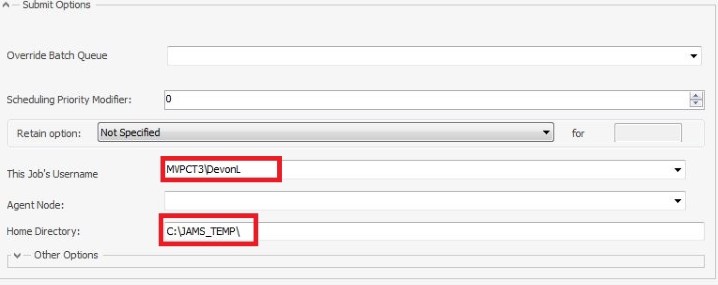There are a three prerequisite steps that must be undertaken before users can automate a JD Edwards job in JAMS.
- You must first install the JDE Add-in on the JAMS Scheduler and on the remote machine where runubexml.exe resides.
- Also, the JAMS Agent must also be installed on the remote machine where runubexml.exe resides.
- On the root installation directory (C:\Program Files\MVPSI\JAMS\Scheduler) of your JAMS installation, as well as the root installation folder of the JAMS agent (C:\Program Files\MVPSI\JAMS\Agent) locate the file named JAMSJDEHost.dll.config.sample and ensure the proper connection string for the JDE database has been defined. The following example utilizes a Microsoft SQL instance:
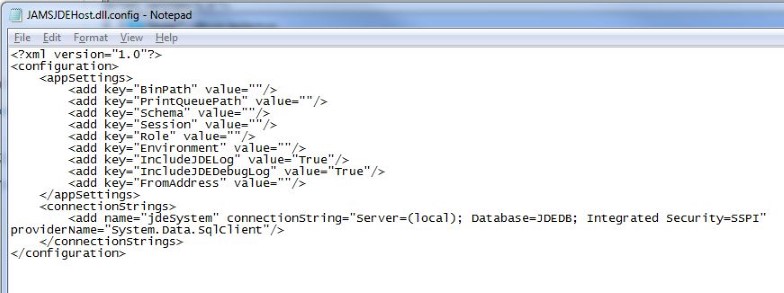
 |
Note: If the JD Edwards system is configured with an alias for the JDE Batch Server in the application, a key must be added to the JAMSJDEHost.dll.config file. <add key="ExeHost" value="MyJDEAlias"/> |
Additionally, if running JDE with an Oracle backend users can include an Oracle-based connection string as shown in the example below.
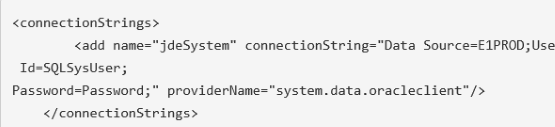
Once the requirements for the connection string have been satisfied, make sure to rename the file upon saving to JAMSJDEHost.dll.config to allow JAMS to pick up and read the configuration settings.
The binPath value must be set which is the location of runubexml.exe, as shown in the example below: Example: E:\JDEdwards\E910\system\bin32
The Schema value must be set based on the given schema for the Master Control Table.
E.g. if the Master Control Table's Schema is SVM920.F986110, set the Schema value in JAMSJDEHost.dll.config to be SVM920.
<add key="Schema" value="SVM920"/>
 |
Note:This file must be adjusted on the Remote Agent side if JD Edwards jobs are running on a JAMS Remote Agent. |
For the next step create a new job definition by setting the Execution Method as JDEjob. This jobs source displays a fill-in-the-blank form requiring various inputs necessary to automate the JDE jobs, as shown in the following example:
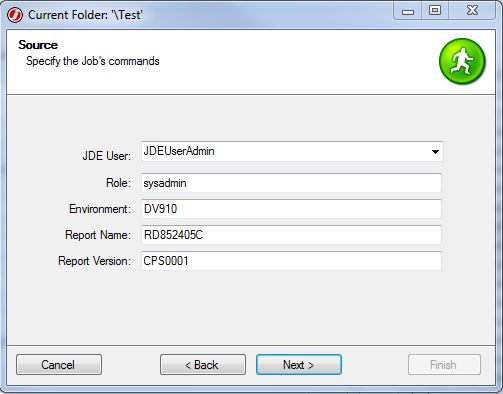
Finally, modify the new Job Definitions Properties to define a Home Directory other than the default System32. Utilizing a directory such as C:\JAMS_TEMP\ as well as defining a User Account that has permissions to run this job on Windows is recommended (See Defining RunAs User Accounts in JAMS).
This is the user accessing the C:\JAMS_TEMP directory on the remote JDE batch server, as well as accessing the Master Control Database from within JDE if the Connection String is set for Integrated Security.